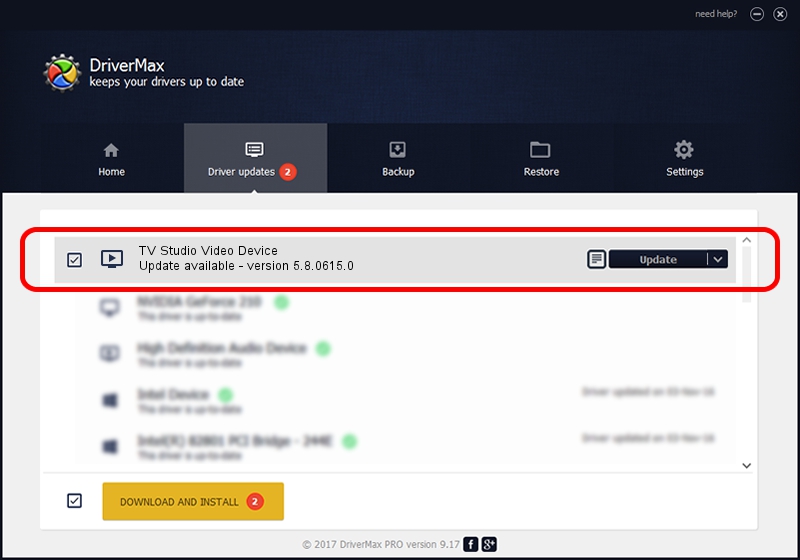Advertising seems to be blocked by your browser.
The ads help us provide this software and web site to you for free.
Please support our project by allowing our site to show ads.
Home /
Manufacturers /
Conexant /
TV Studio Video Device /
PCI/VEN_14F1&DEV_8800&SUBSYS_302814F1 /
5.8.0615.0 Jun 15, 2007
Conexant TV Studio Video Device - two ways of downloading and installing the driver
TV Studio Video Device is a MEDIA device. This driver was developed by Conexant. PCI/VEN_14F1&DEV_8800&SUBSYS_302814F1 is the matching hardware id of this device.
1. Conexant TV Studio Video Device driver - how to install it manually
- You can download from the link below the driver installer file for the Conexant TV Studio Video Device driver. The archive contains version 5.8.0615.0 dated 2007-06-15 of the driver.
- Start the driver installer file from a user account with the highest privileges (rights). If your UAC (User Access Control) is enabled please confirm the installation of the driver and run the setup with administrative rights.
- Go through the driver setup wizard, which will guide you; it should be quite easy to follow. The driver setup wizard will scan your computer and will install the right driver.
- When the operation finishes restart your computer in order to use the updated driver. As you can see it was quite smple to install a Windows driver!
The file size of this driver is 210242 bytes (205.31 KB)
This driver was installed by many users and received an average rating of 3.1 stars out of 43647 votes.
This driver is fully compatible with the following versions of Windows:
- This driver works on Windows 2000 32 bits
- This driver works on Windows Server 2003 32 bits
- This driver works on Windows XP 32 bits
- This driver works on Windows Vista 32 bits
- This driver works on Windows 7 32 bits
- This driver works on Windows 8 32 bits
- This driver works on Windows 8.1 32 bits
- This driver works on Windows 10 32 bits
- This driver works on Windows 11 32 bits
2. How to install Conexant TV Studio Video Device driver using DriverMax
The advantage of using DriverMax is that it will setup the driver for you in just a few seconds and it will keep each driver up to date, not just this one. How easy can you install a driver using DriverMax? Let's follow a few steps!
- Open DriverMax and press on the yellow button named ~SCAN FOR DRIVER UPDATES NOW~. Wait for DriverMax to analyze each driver on your PC.
- Take a look at the list of detected driver updates. Scroll the list down until you find the Conexant TV Studio Video Device driver. Click on Update.
- Finished installing the driver!