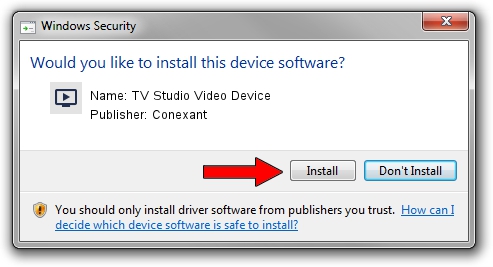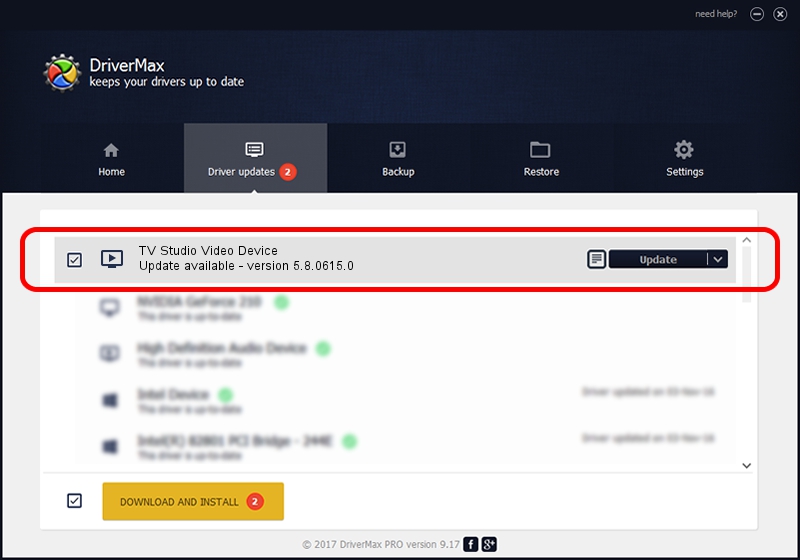Advertising seems to be blocked by your browser.
The ads help us provide this software and web site to you for free.
Please support our project by allowing our site to show ads.
Home /
Manufacturers /
Conexant /
TV Studio Video Device /
PCI/VEN_14F1&DEV_8800&SUBSYS_231914F1 /
5.8.0615.0 Jun 15, 2007
Conexant TV Studio Video Device driver download and installation
TV Studio Video Device is a MEDIA hardware device. The developer of this driver was Conexant. The hardware id of this driver is PCI/VEN_14F1&DEV_8800&SUBSYS_231914F1; this string has to match your hardware.
1. Install Conexant TV Studio Video Device driver manually
- You can download from the link below the driver setup file for the Conexant TV Studio Video Device driver. The archive contains version 5.8.0615.0 released on 2007-06-15 of the driver.
- Start the driver installer file from a user account with administrative rights. If your User Access Control (UAC) is running please confirm the installation of the driver and run the setup with administrative rights.
- Follow the driver setup wizard, which will guide you; it should be pretty easy to follow. The driver setup wizard will analyze your computer and will install the right driver.
- When the operation finishes shutdown and restart your PC in order to use the updated driver. As you can see it was quite smple to install a Windows driver!
Size of this driver: 210242 bytes (205.31 KB)
This driver was rated with an average of 3 stars by 68542 users.
This driver will work for the following versions of Windows:
- This driver works on Windows 2000 32 bits
- This driver works on Windows Server 2003 32 bits
- This driver works on Windows XP 32 bits
- This driver works on Windows Vista 32 bits
- This driver works on Windows 7 32 bits
- This driver works on Windows 8 32 bits
- This driver works on Windows 8.1 32 bits
- This driver works on Windows 10 32 bits
- This driver works on Windows 11 32 bits
2. The easy way: using DriverMax to install Conexant TV Studio Video Device driver
The advantage of using DriverMax is that it will install the driver for you in the easiest possible way and it will keep each driver up to date. How can you install a driver using DriverMax? Let's take a look!
- Open DriverMax and click on the yellow button that says ~SCAN FOR DRIVER UPDATES NOW~. Wait for DriverMax to scan and analyze each driver on your PC.
- Take a look at the list of detected driver updates. Search the list until you find the Conexant TV Studio Video Device driver. Click the Update button.
- Enjoy using the updated driver! :)