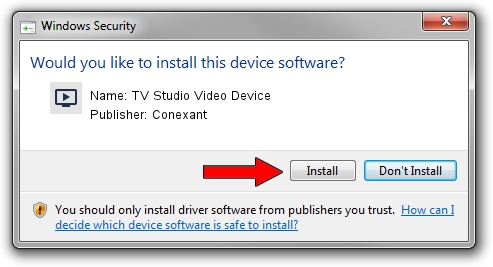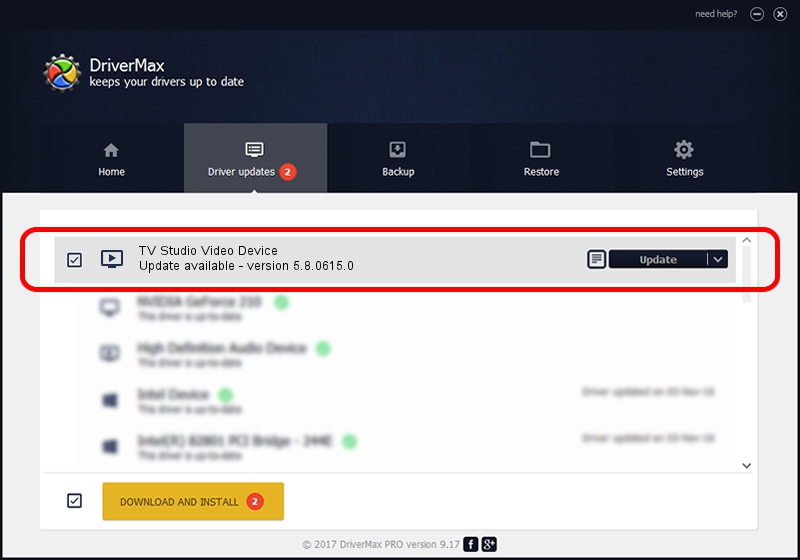Advertising seems to be blocked by your browser.
The ads help us provide this software and web site to you for free.
Please support our project by allowing our site to show ads.
Home /
Manufacturers /
Conexant /
TV Studio Video Device /
PCI/VEN_14F1&DEV_8800&SUBSYS_141914F1 /
5.8.0615.0 Jun 15, 2007
Conexant TV Studio Video Device driver download and installation
TV Studio Video Device is a MEDIA hardware device. The developer of this driver was Conexant. PCI/VEN_14F1&DEV_8800&SUBSYS_141914F1 is the matching hardware id of this device.
1. Manually install Conexant TV Studio Video Device driver
- Download the setup file for Conexant TV Studio Video Device driver from the location below. This is the download link for the driver version 5.8.0615.0 released on 2007-06-15.
- Run the driver setup file from a Windows account with the highest privileges (rights). If your User Access Control (UAC) is enabled then you will have to confirm the installation of the driver and run the setup with administrative rights.
- Go through the driver setup wizard, which should be pretty straightforward. The driver setup wizard will analyze your PC for compatible devices and will install the driver.
- Shutdown and restart your PC and enjoy the fresh driver, it is as simple as that.
File size of the driver: 210242 bytes (205.31 KB)
This driver received an average rating of 3.7 stars out of 84470 votes.
This driver was released for the following versions of Windows:
- This driver works on Windows 2000 32 bits
- This driver works on Windows Server 2003 32 bits
- This driver works on Windows XP 32 bits
- This driver works on Windows Vista 32 bits
- This driver works on Windows 7 32 bits
- This driver works on Windows 8 32 bits
- This driver works on Windows 8.1 32 bits
- This driver works on Windows 10 32 bits
- This driver works on Windows 11 32 bits
2. Using DriverMax to install Conexant TV Studio Video Device driver
The most important advantage of using DriverMax is that it will install the driver for you in the easiest possible way and it will keep each driver up to date. How can you install a driver using DriverMax? Let's follow a few steps!
- Open DriverMax and push on the yellow button named ~SCAN FOR DRIVER UPDATES NOW~. Wait for DriverMax to analyze each driver on your PC.
- Take a look at the list of available driver updates. Search the list until you find the Conexant TV Studio Video Device driver. Click on Update.
- That's all, the driver is now installed!

Jul 26 2016 4:30AM / Written by Andreea Kartman for DriverMax
follow @DeeaKartman