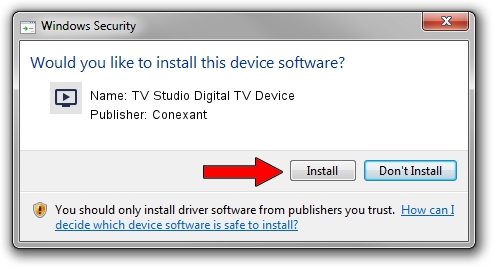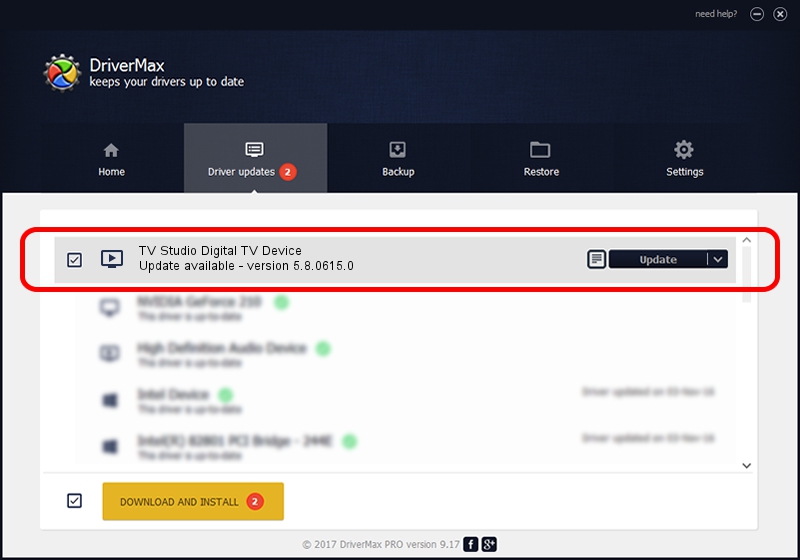Advertising seems to be blocked by your browser.
The ads help us provide this software and web site to you for free.
Please support our project by allowing our site to show ads.
Home /
Manufacturers /
Conexant /
TV Studio Digital TV Device /
PCI/VEN_14F1&DEV_8802&SUBSYS_008414F1 /
5.8.0615.0 Jun 15, 2007
Conexant TV Studio Digital TV Device - two ways of downloading and installing the driver
TV Studio Digital TV Device is a MEDIA hardware device. This driver was developed by Conexant. The hardware id of this driver is PCI/VEN_14F1&DEV_8802&SUBSYS_008414F1; this string has to match your hardware.
1. Manually install Conexant TV Studio Digital TV Device driver
- You can download from the link below the driver installer file for the Conexant TV Studio Digital TV Device driver. The archive contains version 5.8.0615.0 dated 2007-06-15 of the driver.
- Run the driver installer file from a user account with administrative rights. If your User Access Control Service (UAC) is running please confirm the installation of the driver and run the setup with administrative rights.
- Go through the driver installation wizard, which will guide you; it should be pretty easy to follow. The driver installation wizard will scan your PC and will install the right driver.
- When the operation finishes shutdown and restart your PC in order to use the updated driver. As you can see it was quite smple to install a Windows driver!
Driver file size: 210242 bytes (205.31 KB)
This driver received an average rating of 4 stars out of 74509 votes.
This driver is compatible with the following versions of Windows:
- This driver works on Windows 2000 32 bits
- This driver works on Windows Server 2003 32 bits
- This driver works on Windows XP 32 bits
- This driver works on Windows Vista 32 bits
- This driver works on Windows 7 32 bits
- This driver works on Windows 8 32 bits
- This driver works on Windows 8.1 32 bits
- This driver works on Windows 10 32 bits
- This driver works on Windows 11 32 bits
2. How to use DriverMax to install Conexant TV Studio Digital TV Device driver
The advantage of using DriverMax is that it will setup the driver for you in the easiest possible way and it will keep each driver up to date. How can you install a driver using DriverMax? Let's see!
- Open DriverMax and click on the yellow button named ~SCAN FOR DRIVER UPDATES NOW~. Wait for DriverMax to scan and analyze each driver on your computer.
- Take a look at the list of detected driver updates. Search the list until you locate the Conexant TV Studio Digital TV Device driver. Click the Update button.
- That's it, you installed your first driver!

Jul 19 2016 8:04PM / Written by Daniel Statescu for DriverMax
follow @DanielStatescu