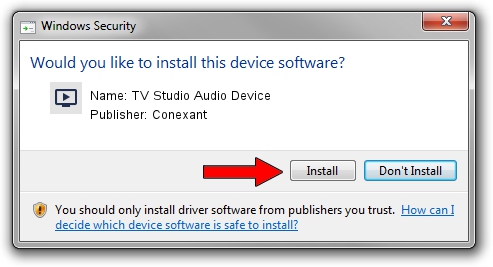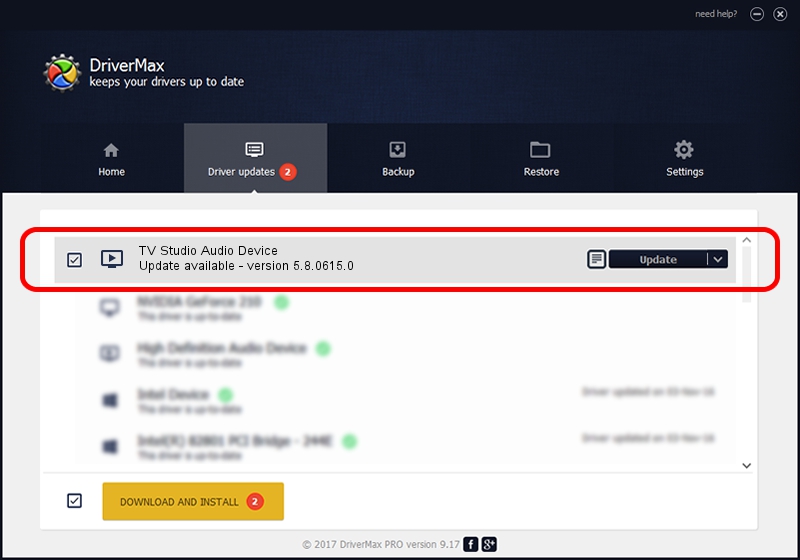Advertising seems to be blocked by your browser.
The ads help us provide this software and web site to you for free.
Please support our project by allowing our site to show ads.
Home /
Manufacturers /
Conexant /
TV Studio Audio Device /
PCI/VEN_14F1&DEV_8811&SUBSYS_C12614F1 /
5.8.0615.0 Jun 15, 2007
Conexant TV Studio Audio Device how to download and install the driver
TV Studio Audio Device is a MEDIA hardware device. This Windows driver was developed by Conexant. In order to make sure you are downloading the exact right driver the hardware id is PCI/VEN_14F1&DEV_8811&SUBSYS_C12614F1.
1. Install Conexant TV Studio Audio Device driver manually
- Download the setup file for Conexant TV Studio Audio Device driver from the link below. This download link is for the driver version 5.8.0615.0 dated 2007-06-15.
- Start the driver setup file from a Windows account with administrative rights. If your User Access Control (UAC) is enabled then you will have to accept of the driver and run the setup with administrative rights.
- Go through the driver installation wizard, which should be pretty easy to follow. The driver installation wizard will analyze your PC for compatible devices and will install the driver.
- Shutdown and restart your PC and enjoy the new driver, as you can see it was quite smple.
Download size of the driver: 210242 bytes (205.31 KB)
Driver rating 3.7 stars out of 70425 votes.
This driver was released for the following versions of Windows:
- This driver works on Windows 2000 32 bits
- This driver works on Windows Server 2003 32 bits
- This driver works on Windows XP 32 bits
- This driver works on Windows Vista 32 bits
- This driver works on Windows 7 32 bits
- This driver works on Windows 8 32 bits
- This driver works on Windows 8.1 32 bits
- This driver works on Windows 10 32 bits
- This driver works on Windows 11 32 bits
2. Installing the Conexant TV Studio Audio Device driver using DriverMax: the easy way
The most important advantage of using DriverMax is that it will setup the driver for you in just a few seconds and it will keep each driver up to date, not just this one. How can you install a driver with DriverMax? Let's take a look!
- Open DriverMax and press on the yellow button named ~SCAN FOR DRIVER UPDATES NOW~. Wait for DriverMax to scan and analyze each driver on your PC.
- Take a look at the list of available driver updates. Scroll the list down until you locate the Conexant TV Studio Audio Device driver. Click the Update button.
- That's all, the driver is now installed!

Aug 2 2016 10:21AM / Written by Daniel Statescu for DriverMax
follow @DanielStatescu