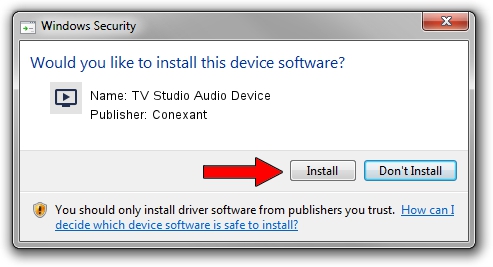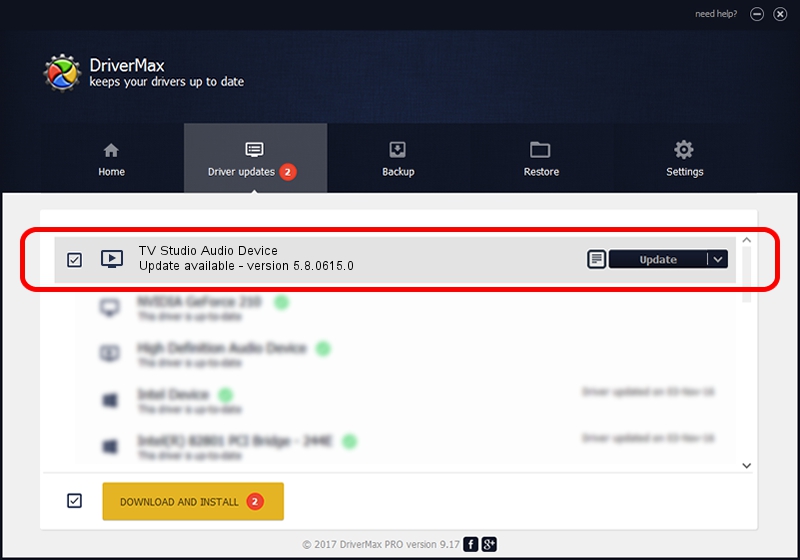Advertising seems to be blocked by your browser.
The ads help us provide this software and web site to you for free.
Please support our project by allowing our site to show ads.
Home /
Manufacturers /
Conexant /
TV Studio Audio Device /
PCI/VEN_14F1&DEV_8801&SUBSYS_140914F1 /
5.8.0615.0 Jun 15, 2007
Conexant TV Studio Audio Device how to download and install the driver
TV Studio Audio Device is a MEDIA device. This Windows driver was developed by Conexant. The hardware id of this driver is PCI/VEN_14F1&DEV_8801&SUBSYS_140914F1.
1. Install Conexant TV Studio Audio Device driver manually
- Download the setup file for Conexant TV Studio Audio Device driver from the link below. This is the download link for the driver version 5.8.0615.0 released on 2007-06-15.
- Start the driver setup file from a Windows account with administrative rights. If your UAC (User Access Control) is enabled then you will have to accept of the driver and run the setup with administrative rights.
- Follow the driver setup wizard, which should be pretty straightforward. The driver setup wizard will analyze your PC for compatible devices and will install the driver.
- Shutdown and restart your computer and enjoy the fresh driver, as you can see it was quite smple.
File size of the driver: 210242 bytes (205.31 KB)
This driver was installed by many users and received an average rating of 3.3 stars out of 45067 votes.
This driver was released for the following versions of Windows:
- This driver works on Windows 2000 32 bits
- This driver works on Windows Server 2003 32 bits
- This driver works on Windows XP 32 bits
- This driver works on Windows Vista 32 bits
- This driver works on Windows 7 32 bits
- This driver works on Windows 8 32 bits
- This driver works on Windows 8.1 32 bits
- This driver works on Windows 10 32 bits
- This driver works on Windows 11 32 bits
2. How to use DriverMax to install Conexant TV Studio Audio Device driver
The advantage of using DriverMax is that it will setup the driver for you in the easiest possible way and it will keep each driver up to date, not just this one. How easy can you install a driver with DriverMax? Let's see!
- Start DriverMax and press on the yellow button named ~SCAN FOR DRIVER UPDATES NOW~. Wait for DriverMax to analyze each driver on your computer.
- Take a look at the list of available driver updates. Scroll the list down until you locate the Conexant TV Studio Audio Device driver. Click on Update.
- That's all, the driver is now installed!