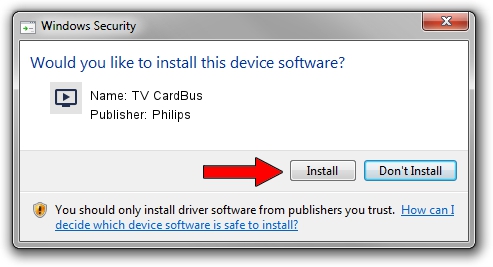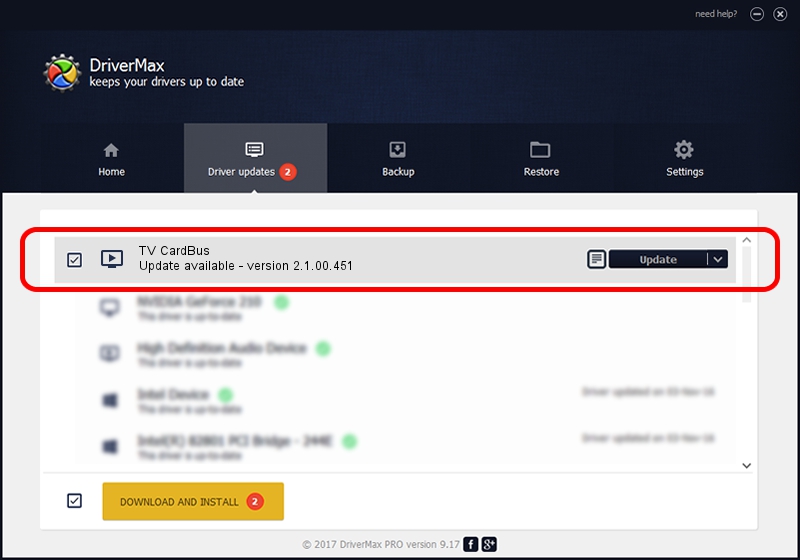Advertising seems to be blocked by your browser.
The ads help us provide this software and web site to you for free.
Please support our project by allowing our site to show ads.
Home /
Manufacturers /
Philips /
TV CardBus /
PCI/VEN_1131&DEV_7134&SUBSYS_15024E42 /
2.1.00.451 Dec 21, 2004
Philips TV CardBus how to download and install the driver
TV CardBus is a MEDIA device. This Windows driver was developed by Philips. PCI/VEN_1131&DEV_7134&SUBSYS_15024E42 is the matching hardware id of this device.
1. Philips TV CardBus driver - how to install it manually
- Download the setup file for Philips TV CardBus driver from the link below. This is the download link for the driver version 2.1.00.451 dated 2004-12-21.
- Start the driver installation file from a Windows account with administrative rights. If your UAC (User Access Control) is started then you will have to confirm the installation of the driver and run the setup with administrative rights.
- Follow the driver setup wizard, which should be pretty straightforward. The driver setup wizard will analyze your PC for compatible devices and will install the driver.
- Restart your PC and enjoy the updated driver, it is as simple as that.
Size of this driver: 391997 bytes (382.81 KB)
Driver rating 4.9 stars out of 51974 votes.
This driver is fully compatible with the following versions of Windows:
- This driver works on Windows 2000 32 bits
- This driver works on Windows Server 2003 32 bits
- This driver works on Windows XP 32 bits
- This driver works on Windows Vista 32 bits
- This driver works on Windows 7 32 bits
- This driver works on Windows 8 32 bits
- This driver works on Windows 8.1 32 bits
- This driver works on Windows 10 32 bits
- This driver works on Windows 11 32 bits
2. How to install Philips TV CardBus driver using DriverMax
The most important advantage of using DriverMax is that it will install the driver for you in the easiest possible way and it will keep each driver up to date. How easy can you install a driver with DriverMax? Let's follow a few steps!
- Start DriverMax and press on the yellow button named ~SCAN FOR DRIVER UPDATES NOW~. Wait for DriverMax to scan and analyze each driver on your PC.
- Take a look at the list of available driver updates. Scroll the list down until you find the Philips TV CardBus driver. Click the Update button.
- Finished installing the driver!

Jul 14 2016 6:06AM / Written by Andreea Kartman for DriverMax
follow @DeeaKartman