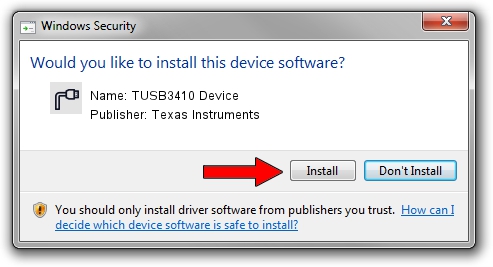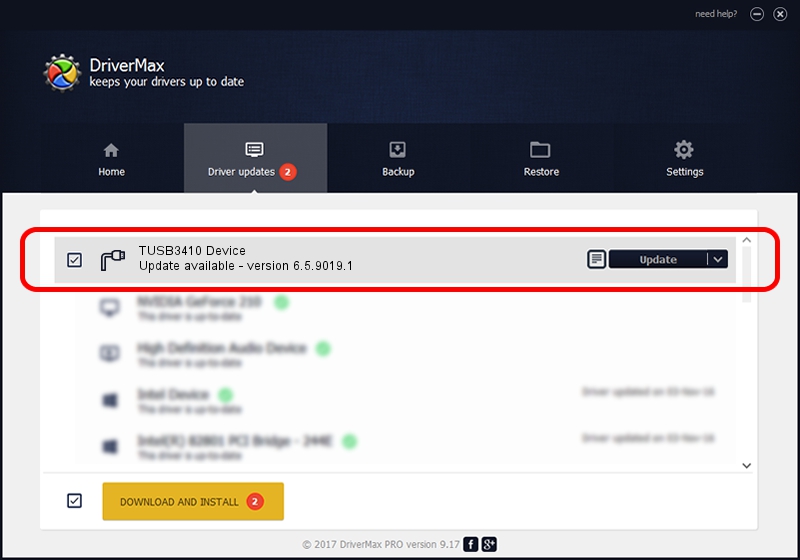Advertising seems to be blocked by your browser.
The ads help us provide this software and web site to you for free.
Please support our project by allowing our site to show ads.
Home /
Manufacturers /
Texas Instruments /
TUSB3410 Device /
USB/VID_0451&PID_3410 /
6.5.9019.1 Sep 11, 2012
Texas Instruments TUSB3410 Device how to download and install the driver
TUSB3410 Device is a Ports hardware device. This Windows driver was developed by Texas Instruments. USB/VID_0451&PID_3410 is the matching hardware id of this device.
1. How to manually install Texas Instruments TUSB3410 Device driver
- You can download from the link below the driver installer file for the Texas Instruments TUSB3410 Device driver. The archive contains version 6.5.9019.1 dated 2012-09-11 of the driver.
- Run the driver installer file from a user account with administrative rights. If your UAC (User Access Control) is running please accept of the driver and run the setup with administrative rights.
- Go through the driver installation wizard, which will guide you; it should be pretty easy to follow. The driver installation wizard will scan your PC and will install the right driver.
- When the operation finishes shutdown and restart your PC in order to use the updated driver. As you can see it was quite smple to install a Windows driver!
This driver was installed by many users and received an average rating of 3.8 stars out of 35659 votes.
2. Installing the Texas Instruments TUSB3410 Device driver using DriverMax: the easy way
The advantage of using DriverMax is that it will setup the driver for you in the easiest possible way and it will keep each driver up to date. How easy can you install a driver using DriverMax? Let's follow a few steps!
- Start DriverMax and push on the yellow button named ~SCAN FOR DRIVER UPDATES NOW~. Wait for DriverMax to analyze each driver on your PC.
- Take a look at the list of detected driver updates. Search the list until you locate the Texas Instruments TUSB3410 Device driver. Click the Update button.
- That's it, you installed your first driver!

Jul 17 2016 3:43PM / Written by Dan Armano for DriverMax
follow @danarm