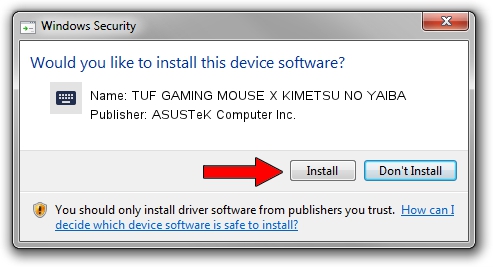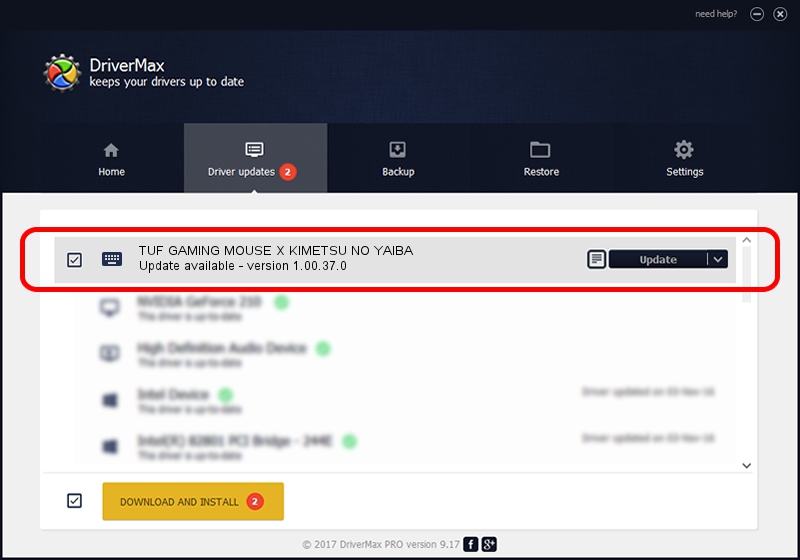Advertising seems to be blocked by your browser.
The ads help us provide this software and web site to you for free.
Please support our project by allowing our site to show ads.
Home /
Manufacturers /
ASUSTeK Computer Inc. /
TUF GAMING MOUSE X KIMETSU NO YAIBA /
HID/VID_0B05&PID_1A2A&MI_02 /
1.00.37.0 Aug 11, 2023
Driver for ASUSTeK Computer Inc. TUF GAMING MOUSE X KIMETSU NO YAIBA - downloading and installing it
TUF GAMING MOUSE X KIMETSU NO YAIBA is a Keyboard device. This driver was developed by ASUSTeK Computer Inc.. The hardware id of this driver is HID/VID_0B05&PID_1A2A&MI_02.
1. ASUSTeK Computer Inc. TUF GAMING MOUSE X KIMETSU NO YAIBA - install the driver manually
- Download the driver setup file for ASUSTeK Computer Inc. TUF GAMING MOUSE X KIMETSU NO YAIBA driver from the link below. This is the download link for the driver version 1.00.37.0 dated 2023-08-11.
- Start the driver setup file from a Windows account with the highest privileges (rights). If your User Access Control Service (UAC) is running then you will have to accept of the driver and run the setup with administrative rights.
- Follow the driver setup wizard, which should be quite straightforward. The driver setup wizard will analyze your PC for compatible devices and will install the driver.
- Restart your computer and enjoy the fresh driver, it is as simple as that.
Driver rating 3 stars out of 32118 votes.
2. How to install ASUSTeK Computer Inc. TUF GAMING MOUSE X KIMETSU NO YAIBA driver using DriverMax
The advantage of using DriverMax is that it will setup the driver for you in just a few seconds and it will keep each driver up to date, not just this one. How easy can you install a driver using DriverMax? Let's see!
- Start DriverMax and push on the yellow button that says ~SCAN FOR DRIVER UPDATES NOW~. Wait for DriverMax to scan and analyze each driver on your PC.
- Take a look at the list of detected driver updates. Scroll the list down until you locate the ASUSTeK Computer Inc. TUF GAMING MOUSE X KIMETSU NO YAIBA driver. Click the Update button.
- That's it, you installed your first driver!

Sep 28 2024 6:05AM / Written by Dan Armano for DriverMax
follow @danarm