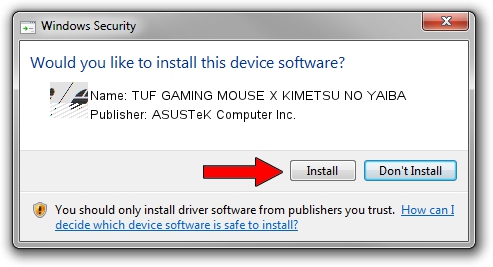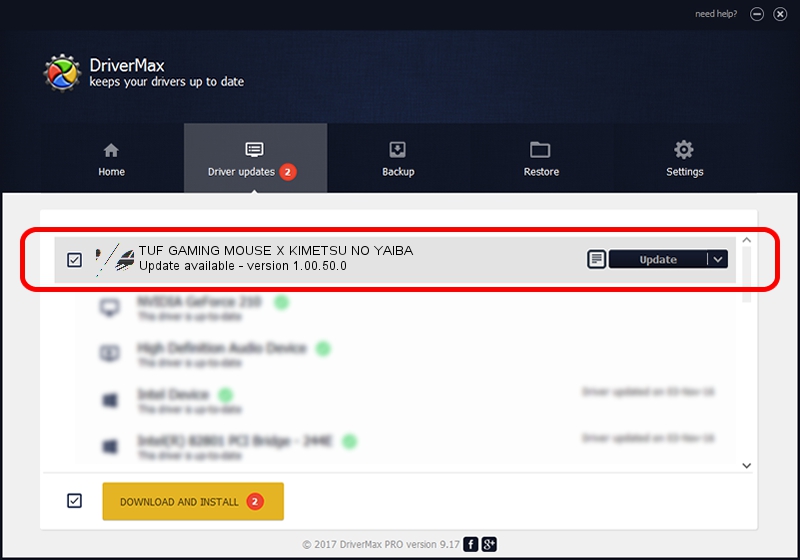Advertising seems to be blocked by your browser.
The ads help us provide this software and web site to you for free.
Please support our project by allowing our site to show ads.
Home /
Manufacturers /
ASUSTeK Computer Inc. /
TUF GAMING MOUSE X KIMETSU NO YAIBA /
HID/VID_0B05&PID_1A2A&MI_00&Col01 /
1.00.50.0 Jul 14, 2023
ASUSTeK Computer Inc. TUF GAMING MOUSE X KIMETSU NO YAIBA - two ways of downloading and installing the driver
TUF GAMING MOUSE X KIMETSU NO YAIBA is a Mouse device. This driver was developed by ASUSTeK Computer Inc.. The hardware id of this driver is HID/VID_0B05&PID_1A2A&MI_00&Col01; this string has to match your hardware.
1. How to manually install ASUSTeK Computer Inc. TUF GAMING MOUSE X KIMETSU NO YAIBA driver
- Download the driver setup file for ASUSTeK Computer Inc. TUF GAMING MOUSE X KIMETSU NO YAIBA driver from the link below. This download link is for the driver version 1.00.50.0 dated 2023-07-14.
- Start the driver setup file from a Windows account with the highest privileges (rights). If your UAC (User Access Control) is enabled then you will have to confirm the installation of the driver and run the setup with administrative rights.
- Follow the driver installation wizard, which should be quite straightforward. The driver installation wizard will scan your PC for compatible devices and will install the driver.
- Restart your computer and enjoy the new driver, it is as simple as that.
This driver was rated with an average of 3.8 stars by 66802 users.
2. Installing the ASUSTeK Computer Inc. TUF GAMING MOUSE X KIMETSU NO YAIBA driver using DriverMax: the easy way
The most important advantage of using DriverMax is that it will install the driver for you in the easiest possible way and it will keep each driver up to date, not just this one. How can you install a driver with DriverMax? Let's take a look!
- Open DriverMax and push on the yellow button named ~SCAN FOR DRIVER UPDATES NOW~. Wait for DriverMax to scan and analyze each driver on your computer.
- Take a look at the list of driver updates. Scroll the list down until you locate the ASUSTeK Computer Inc. TUF GAMING MOUSE X KIMETSU NO YAIBA driver. Click on Update.
- That's all, the driver is now installed!

Sep 9 2024 9:45AM / Written by Dan Armano for DriverMax
follow @danarm