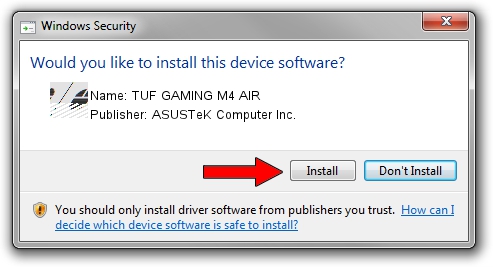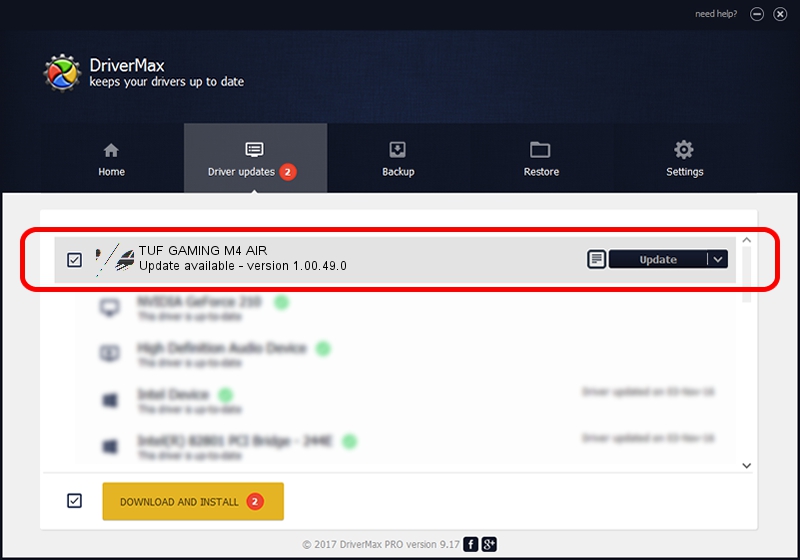Advertising seems to be blocked by your browser.
The ads help us provide this software and web site to you for free.
Please support our project by allowing our site to show ads.
Home /
Manufacturers /
ASUSTeK Computer Inc. /
TUF GAMING M4 AIR /
HID/VID_0B05&PID_1A03&MI_01 /
1.00.49.0 May 29, 2023
Download and install ASUSTeK Computer Inc. TUF GAMING M4 AIR driver
TUF GAMING M4 AIR is a Mouse hardware device. The developer of this driver was ASUSTeK Computer Inc.. HID/VID_0B05&PID_1A03&MI_01 is the matching hardware id of this device.
1. Manually install ASUSTeK Computer Inc. TUF GAMING M4 AIR driver
- Download the setup file for ASUSTeK Computer Inc. TUF GAMING M4 AIR driver from the link below. This is the download link for the driver version 1.00.49.0 dated 2023-05-29.
- Run the driver setup file from a Windows account with the highest privileges (rights). If your User Access Control Service (UAC) is started then you will have to confirm the installation of the driver and run the setup with administrative rights.
- Follow the driver installation wizard, which should be pretty straightforward. The driver installation wizard will analyze your PC for compatible devices and will install the driver.
- Shutdown and restart your PC and enjoy the new driver, as you can see it was quite smple.
This driver was installed by many users and received an average rating of 3.6 stars out of 95428 votes.
2. The easy way: using DriverMax to install ASUSTeK Computer Inc. TUF GAMING M4 AIR driver
The most important advantage of using DriverMax is that it will setup the driver for you in the easiest possible way and it will keep each driver up to date, not just this one. How easy can you install a driver using DriverMax? Let's follow a few steps!
- Open DriverMax and push on the yellow button named ~SCAN FOR DRIVER UPDATES NOW~. Wait for DriverMax to analyze each driver on your computer.
- Take a look at the list of available driver updates. Search the list until you locate the ASUSTeK Computer Inc. TUF GAMING M4 AIR driver. Click on Update.
- That's it, you installed your first driver!