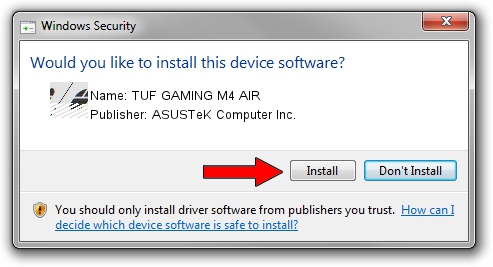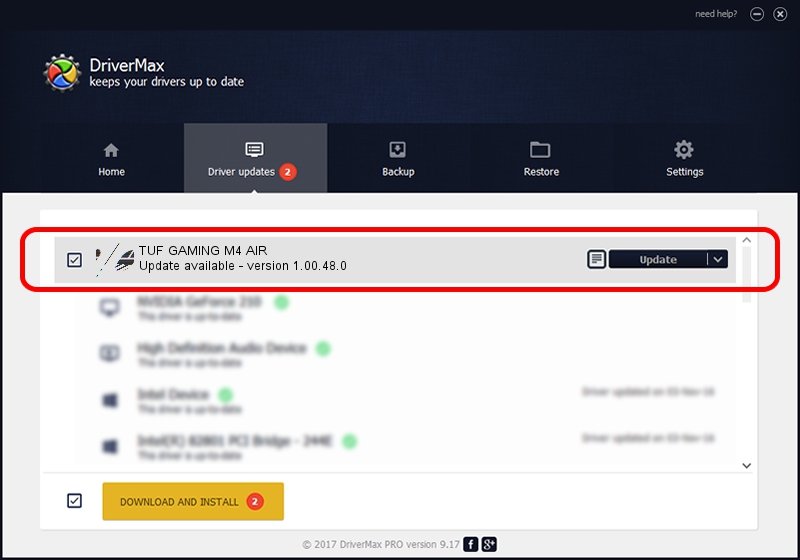Advertising seems to be blocked by your browser.
The ads help us provide this software and web site to you for free.
Please support our project by allowing our site to show ads.
Home /
Manufacturers /
ASUSTeK Computer Inc. /
TUF GAMING M4 AIR /
HID/VID_0B05&PID_1A03&MI_01 /
1.00.48.0 Apr 11, 2023
ASUSTeK Computer Inc. TUF GAMING M4 AIR how to download and install the driver
TUF GAMING M4 AIR is a Mouse hardware device. The developer of this driver was ASUSTeK Computer Inc.. HID/VID_0B05&PID_1A03&MI_01 is the matching hardware id of this device.
1. ASUSTeK Computer Inc. TUF GAMING M4 AIR driver - how to install it manually
- You can download from the link below the driver setup file for the ASUSTeK Computer Inc. TUF GAMING M4 AIR driver. The archive contains version 1.00.48.0 released on 2023-04-11 of the driver.
- Start the driver installer file from a user account with administrative rights. If your UAC (User Access Control) is started please accept of the driver and run the setup with administrative rights.
- Go through the driver installation wizard, which will guide you; it should be pretty easy to follow. The driver installation wizard will scan your PC and will install the right driver.
- When the operation finishes shutdown and restart your computer in order to use the updated driver. It is as simple as that to install a Windows driver!
This driver received an average rating of 3.5 stars out of 75253 votes.
2. How to use DriverMax to install ASUSTeK Computer Inc. TUF GAMING M4 AIR driver
The advantage of using DriverMax is that it will install the driver for you in just a few seconds and it will keep each driver up to date. How easy can you install a driver using DriverMax? Let's take a look!
- Start DriverMax and click on the yellow button that says ~SCAN FOR DRIVER UPDATES NOW~. Wait for DriverMax to scan and analyze each driver on your PC.
- Take a look at the list of detected driver updates. Search the list until you find the ASUSTeK Computer Inc. TUF GAMING M4 AIR driver. Click the Update button.
- Finished installing the driver!

Aug 27 2024 12:29PM / Written by Daniel Statescu for DriverMax
follow @DanielStatescu