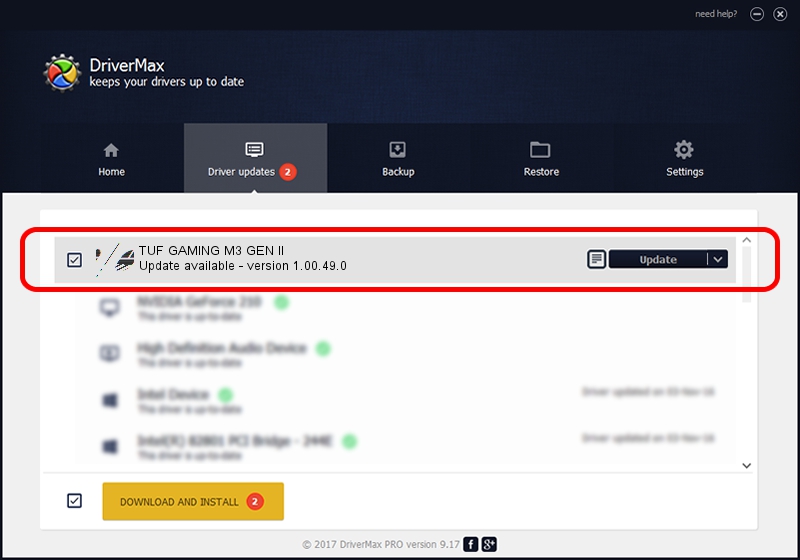Advertising seems to be blocked by your browser.
The ads help us provide this software and web site to you for free.
Please support our project by allowing our site to show ads.
Home /
Manufacturers /
ASUSTeK Computer Inc. /
TUF GAMING M3 GEN II /
HID/VID_0B05&PID_1A9B&MI_01 /
1.00.49.0 May 29, 2023
ASUSTeK Computer Inc. TUF GAMING M3 GEN II how to download and install the driver
TUF GAMING M3 GEN II is a Mouse device. This driver was developed by ASUSTeK Computer Inc.. The hardware id of this driver is HID/VID_0B05&PID_1A9B&MI_01.
1. How to manually install ASUSTeK Computer Inc. TUF GAMING M3 GEN II driver
- Download the setup file for ASUSTeK Computer Inc. TUF GAMING M3 GEN II driver from the link below. This is the download link for the driver version 1.00.49.0 dated 2023-05-29.
- Start the driver setup file from a Windows account with the highest privileges (rights). If your User Access Control Service (UAC) is started then you will have to confirm the installation of the driver and run the setup with administrative rights.
- Follow the driver installation wizard, which should be pretty straightforward. The driver installation wizard will scan your PC for compatible devices and will install the driver.
- Restart your PC and enjoy the new driver, as you can see it was quite smple.
This driver received an average rating of 3 stars out of 95172 votes.
2. Using DriverMax to install ASUSTeK Computer Inc. TUF GAMING M3 GEN II driver
The advantage of using DriverMax is that it will install the driver for you in just a few seconds and it will keep each driver up to date. How can you install a driver with DriverMax? Let's see!
- Start DriverMax and push on the yellow button that says ~SCAN FOR DRIVER UPDATES NOW~. Wait for DriverMax to analyze each driver on your PC.
- Take a look at the list of detected driver updates. Scroll the list down until you find the ASUSTeK Computer Inc. TUF GAMING M3 GEN II driver. Click the Update button.
- That's all, the driver is now installed!

Aug 31 2024 6:32PM / Written by Daniel Statescu for DriverMax
follow @DanielStatescu