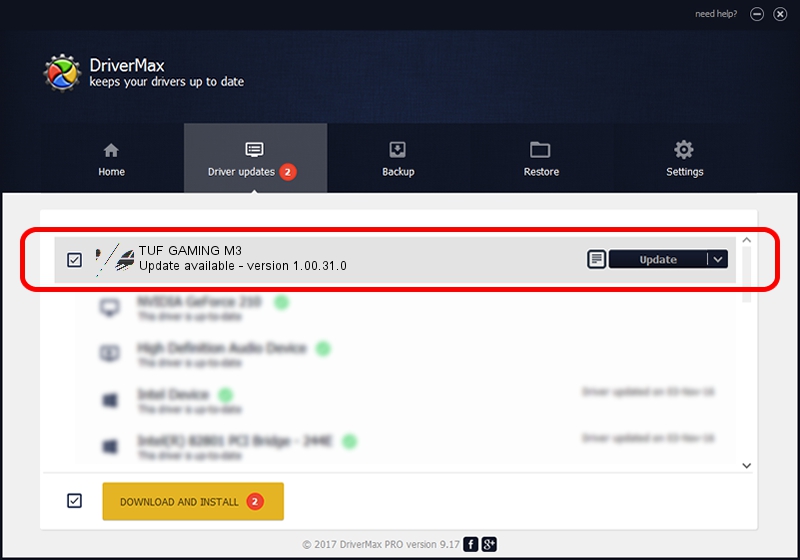Advertising seems to be blocked by your browser.
The ads help us provide this software and web site to you for free.
Please support our project by allowing our site to show ads.
Home /
Manufacturers /
ASUSTeK Computer Inc. /
TUF GAMING M3 /
HID/VID_0B05&PID_1910&MI_00&Col01 /
1.00.31.0 Jan 12, 2021
Driver for ASUSTeK Computer Inc. TUF GAMING M3 - downloading and installing it
TUF GAMING M3 is a Mouse device. This driver was developed by ASUSTeK Computer Inc.. In order to make sure you are downloading the exact right driver the hardware id is HID/VID_0B05&PID_1910&MI_00&Col01.
1. Install ASUSTeK Computer Inc. TUF GAMING M3 driver manually
- Download the setup file for ASUSTeK Computer Inc. TUF GAMING M3 driver from the link below. This download link is for the driver version 1.00.31.0 dated 2021-01-12.
- Run the driver installation file from a Windows account with administrative rights. If your User Access Control (UAC) is started then you will have to confirm the installation of the driver and run the setup with administrative rights.
- Follow the driver setup wizard, which should be pretty straightforward. The driver setup wizard will analyze your PC for compatible devices and will install the driver.
- Restart your PC and enjoy the fresh driver, as you can see it was quite smple.
This driver received an average rating of 3.4 stars out of 70851 votes.
2. How to install ASUSTeK Computer Inc. TUF GAMING M3 driver using DriverMax
The most important advantage of using DriverMax is that it will setup the driver for you in just a few seconds and it will keep each driver up to date. How easy can you install a driver using DriverMax? Let's take a look!
- Start DriverMax and push on the yellow button that says ~SCAN FOR DRIVER UPDATES NOW~. Wait for DriverMax to scan and analyze each driver on your PC.
- Take a look at the list of available driver updates. Search the list until you locate the ASUSTeK Computer Inc. TUF GAMING M3 driver. Click the Update button.
- Finished installing the driver!