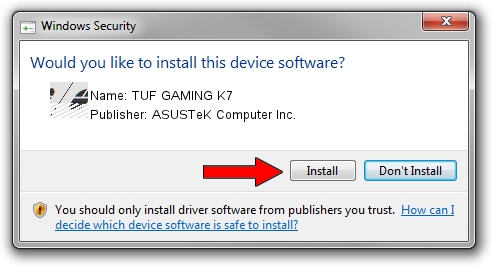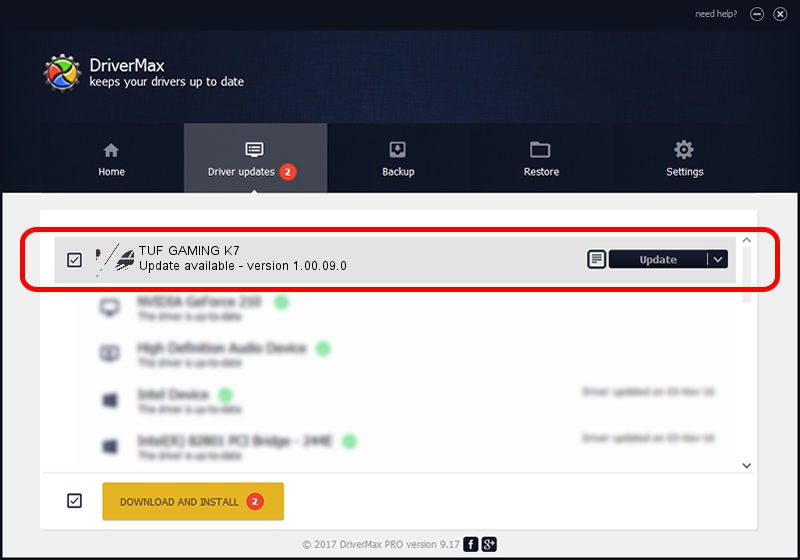Advertising seems to be blocked by your browser.
The ads help us provide this software and web site to you for free.
Please support our project by allowing our site to show ads.
Home /
Manufacturers /
ASUSTeK Computer Inc. /
TUF GAMING K7 /
HID/VID_0B05&PID_18AA&MI_02&Col06 /
1.00.09.0 Feb 13, 2019
Driver for ASUSTeK Computer Inc. TUF GAMING K7 - downloading and installing it
TUF GAMING K7 is a Mouse hardware device. This Windows driver was developed by ASUSTeK Computer Inc.. In order to make sure you are downloading the exact right driver the hardware id is HID/VID_0B05&PID_18AA&MI_02&Col06.
1. How to manually install ASUSTeK Computer Inc. TUF GAMING K7 driver
- You can download from the link below the driver setup file for the ASUSTeK Computer Inc. TUF GAMING K7 driver. The archive contains version 1.00.09.0 released on 2019-02-13 of the driver.
- Run the driver installer file from a user account with administrative rights. If your User Access Control Service (UAC) is started please accept of the driver and run the setup with administrative rights.
- Follow the driver installation wizard, which will guide you; it should be quite easy to follow. The driver installation wizard will scan your computer and will install the right driver.
- When the operation finishes shutdown and restart your PC in order to use the updated driver. It is as simple as that to install a Windows driver!
Driver rating 3 stars out of 16009 votes.
2. Using DriverMax to install ASUSTeK Computer Inc. TUF GAMING K7 driver
The advantage of using DriverMax is that it will install the driver for you in the easiest possible way and it will keep each driver up to date, not just this one. How can you install a driver with DriverMax? Let's take a look!
- Start DriverMax and push on the yellow button named ~SCAN FOR DRIVER UPDATES NOW~. Wait for DriverMax to analyze each driver on your computer.
- Take a look at the list of available driver updates. Scroll the list down until you find the ASUSTeK Computer Inc. TUF GAMING K7 driver. Click on Update.
- That's it, you installed your first driver!

Jul 4 2024 11:43AM / Written by Dan Armano for DriverMax
follow @danarm