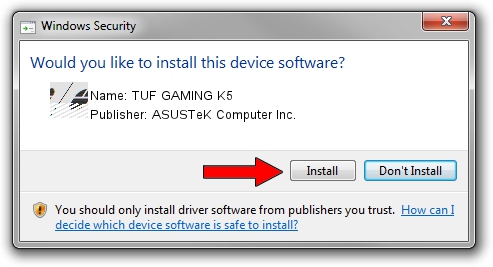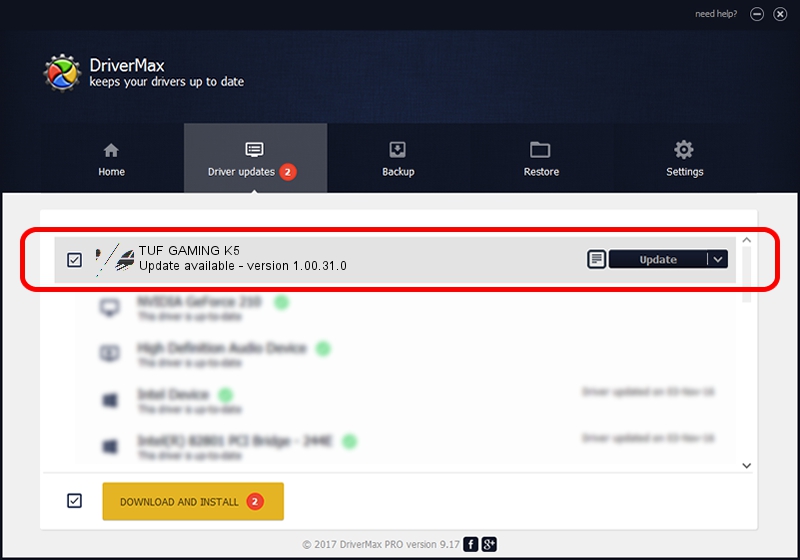Advertising seems to be blocked by your browser.
The ads help us provide this software and web site to you for free.
Please support our project by allowing our site to show ads.
Home /
Manufacturers /
ASUSTeK Computer Inc. /
TUF GAMING K5 /
HID/VID_0B05&PID_1899&MI_01&Col04 /
1.00.31.0 Jan 12, 2021
ASUSTeK Computer Inc. TUF GAMING K5 driver download and installation
TUF GAMING K5 is a Mouse hardware device. The developer of this driver was ASUSTeK Computer Inc.. The hardware id of this driver is HID/VID_0B05&PID_1899&MI_01&Col04; this string has to match your hardware.
1. ASUSTeK Computer Inc. TUF GAMING K5 driver - how to install it manually
- Download the setup file for ASUSTeK Computer Inc. TUF GAMING K5 driver from the location below. This is the download link for the driver version 1.00.31.0 dated 2021-01-12.
- Run the driver installation file from a Windows account with administrative rights. If your UAC (User Access Control) is started then you will have to confirm the installation of the driver and run the setup with administrative rights.
- Go through the driver installation wizard, which should be pretty straightforward. The driver installation wizard will analyze your PC for compatible devices and will install the driver.
- Shutdown and restart your PC and enjoy the new driver, as you can see it was quite smple.
This driver was rated with an average of 3.3 stars by 70999 users.
2. Using DriverMax to install ASUSTeK Computer Inc. TUF GAMING K5 driver
The advantage of using DriverMax is that it will setup the driver for you in the easiest possible way and it will keep each driver up to date. How can you install a driver with DriverMax? Let's see!
- Start DriverMax and press on the yellow button named ~SCAN FOR DRIVER UPDATES NOW~. Wait for DriverMax to scan and analyze each driver on your PC.
- Take a look at the list of available driver updates. Scroll the list down until you locate the ASUSTeK Computer Inc. TUF GAMING K5 driver. Click on Update.
- Enjoy using the updated driver! :)

Aug 7 2024 8:07AM / Written by Andreea Kartman for DriverMax
follow @DeeaKartman