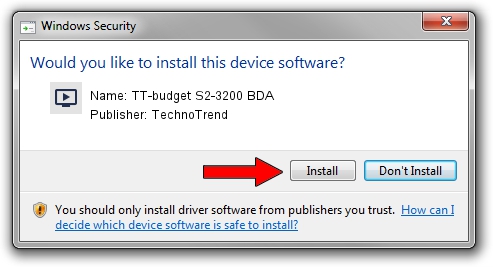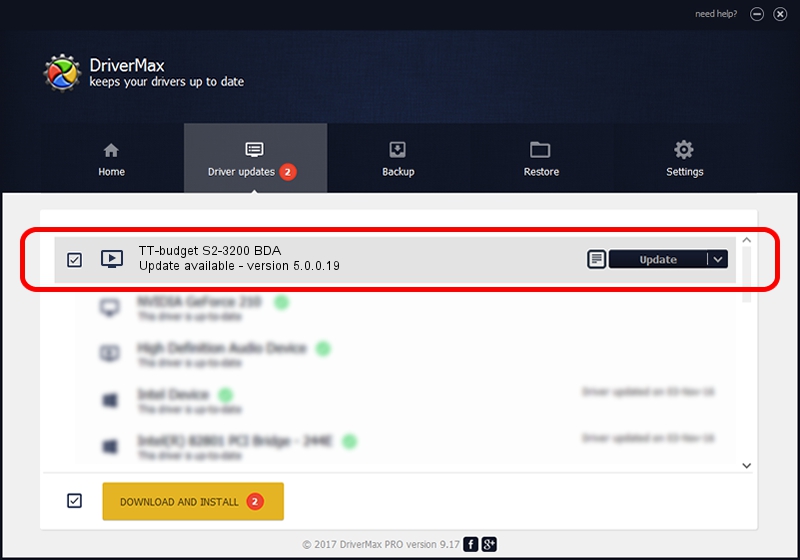Advertising seems to be blocked by your browser.
The ads help us provide this software and web site to you for free.
Please support our project by allowing our site to show ads.
Home /
Manufacturers /
TechnoTrend /
TT-budget S2-3200 BDA /
PCI/VEN_1131&DEV_7146&SUBSYS_101913c2 /
5.0.0.19 Mar 04, 2008
TechnoTrend TT-budget S2-3200 BDA how to download and install the driver
TT-budget S2-3200 BDA is a MEDIA device. This driver was developed by TechnoTrend. PCI/VEN_1131&DEV_7146&SUBSYS_101913c2 is the matching hardware id of this device.
1. TechnoTrend TT-budget S2-3200 BDA - install the driver manually
- Download the driver setup file for TechnoTrend TT-budget S2-3200 BDA driver from the location below. This is the download link for the driver version 5.0.0.19 dated 2008-03-04.
- Start the driver installation file from a Windows account with administrative rights. If your User Access Control Service (UAC) is running then you will have to confirm the installation of the driver and run the setup with administrative rights.
- Go through the driver installation wizard, which should be pretty easy to follow. The driver installation wizard will analyze your PC for compatible devices and will install the driver.
- Shutdown and restart your PC and enjoy the new driver, as you can see it was quite smple.
This driver received an average rating of 3.4 stars out of 10465 votes.
2. How to use DriverMax to install TechnoTrend TT-budget S2-3200 BDA driver
The most important advantage of using DriverMax is that it will setup the driver for you in the easiest possible way and it will keep each driver up to date, not just this one. How can you install a driver using DriverMax? Let's see!
- Start DriverMax and push on the yellow button that says ~SCAN FOR DRIVER UPDATES NOW~. Wait for DriverMax to scan and analyze each driver on your computer.
- Take a look at the list of detected driver updates. Search the list until you find the TechnoTrend TT-budget S2-3200 BDA driver. Click the Update button.
- That's all, the driver is now installed!

Jul 31 2016 9:40PM / Written by Daniel Statescu for DriverMax
follow @DanielStatescu