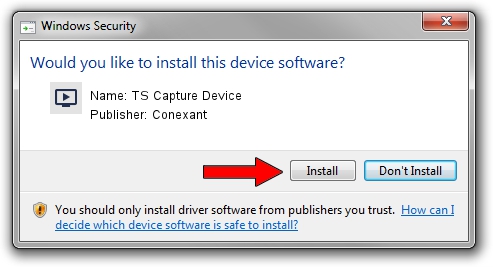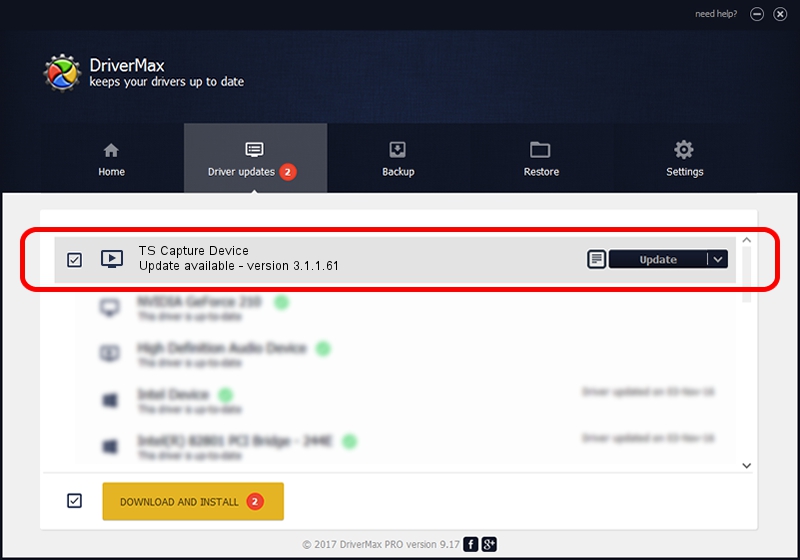Advertising seems to be blocked by your browser.
The ads help us provide this software and web site to you for free.
Please support our project by allowing our site to show ads.
Home /
Manufacturers /
Conexant /
TS Capture Device /
PCI/VEN_14F1&DEV_8802&SUBSYS_783C12AB /
3.1.1.61 Apr 01, 2009
Conexant TS Capture Device how to download and install the driver
TS Capture Device is a MEDIA device. The developer of this driver was Conexant. The hardware id of this driver is PCI/VEN_14F1&DEV_8802&SUBSYS_783C12AB.
1. Install Conexant TS Capture Device driver manually
- Download the setup file for Conexant TS Capture Device driver from the link below. This is the download link for the driver version 3.1.1.61 released on 2009-04-01.
- Run the driver installation file from a Windows account with the highest privileges (rights). If your User Access Control (UAC) is started then you will have to confirm the installation of the driver and run the setup with administrative rights.
- Follow the driver setup wizard, which should be quite straightforward. The driver setup wizard will analyze your PC for compatible devices and will install the driver.
- Restart your computer and enjoy the updated driver, as you can see it was quite smple.
The file size of this driver is 227423 bytes (222.09 KB)
This driver was installed by many users and received an average rating of 3.7 stars out of 68956 votes.
This driver will work for the following versions of Windows:
- This driver works on Windows 2000 32 bits
- This driver works on Windows Server 2003 32 bits
- This driver works on Windows XP 32 bits
- This driver works on Windows Vista 32 bits
- This driver works on Windows 7 32 bits
- This driver works on Windows 8 32 bits
- This driver works on Windows 8.1 32 bits
- This driver works on Windows 10 32 bits
- This driver works on Windows 11 32 bits
2. How to install Conexant TS Capture Device driver using DriverMax
The advantage of using DriverMax is that it will setup the driver for you in just a few seconds and it will keep each driver up to date. How easy can you install a driver with DriverMax? Let's follow a few steps!
- Open DriverMax and click on the yellow button named ~SCAN FOR DRIVER UPDATES NOW~. Wait for DriverMax to scan and analyze each driver on your PC.
- Take a look at the list of available driver updates. Scroll the list down until you locate the Conexant TS Capture Device driver. Click the Update button.
- That's all, the driver is now installed!

Aug 7 2016 10:55PM / Written by Andreea Kartman for DriverMax
follow @DeeaKartman