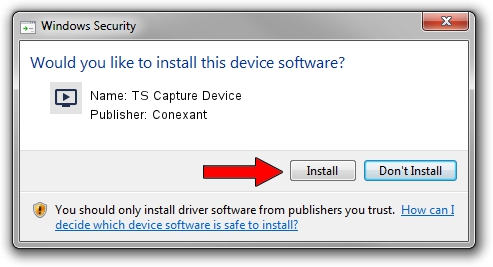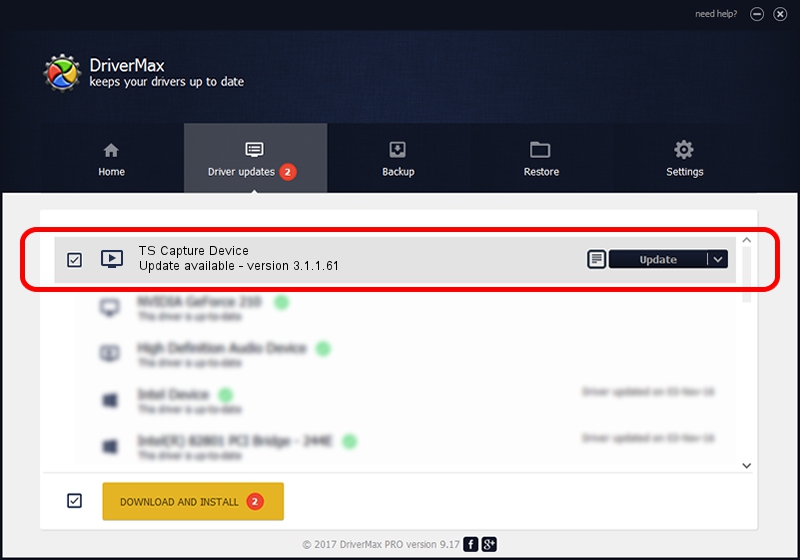Advertising seems to be blocked by your browser.
The ads help us provide this software and web site to you for free.
Please support our project by allowing our site to show ads.
Home /
Manufacturers /
Conexant /
TS Capture Device /
PCI/VEN_14F1&DEV_8802&SUBSYS_583C12AB /
3.1.1.61 Apr 01, 2009
Conexant TS Capture Device driver download and installation
TS Capture Device is a MEDIA hardware device. The developer of this driver was Conexant. PCI/VEN_14F1&DEV_8802&SUBSYS_583C12AB is the matching hardware id of this device.
1. How to manually install Conexant TS Capture Device driver
- Download the driver setup file for Conexant TS Capture Device driver from the link below. This is the download link for the driver version 3.1.1.61 dated 2009-04-01.
- Start the driver installation file from a Windows account with administrative rights. If your User Access Control Service (UAC) is started then you will have to accept of the driver and run the setup with administrative rights.
- Follow the driver setup wizard, which should be pretty easy to follow. The driver setup wizard will analyze your PC for compatible devices and will install the driver.
- Restart your PC and enjoy the fresh driver, it is as simple as that.
Driver file size: 227423 bytes (222.09 KB)
Driver rating 3.5 stars out of 68050 votes.
This driver is fully compatible with the following versions of Windows:
- This driver works on Windows 2000 32 bits
- This driver works on Windows Server 2003 32 bits
- This driver works on Windows XP 32 bits
- This driver works on Windows Vista 32 bits
- This driver works on Windows 7 32 bits
- This driver works on Windows 8 32 bits
- This driver works on Windows 8.1 32 bits
- This driver works on Windows 10 32 bits
- This driver works on Windows 11 32 bits
2. How to install Conexant TS Capture Device driver using DriverMax
The most important advantage of using DriverMax is that it will install the driver for you in the easiest possible way and it will keep each driver up to date, not just this one. How can you install a driver with DriverMax? Let's take a look!
- Start DriverMax and click on the yellow button that says ~SCAN FOR DRIVER UPDATES NOW~. Wait for DriverMax to analyze each driver on your PC.
- Take a look at the list of driver updates. Scroll the list down until you find the Conexant TS Capture Device driver. Click on Update.
- Enjoy using the updated driver! :)

Aug 7 2016 10:59PM / Written by Dan Armano for DriverMax
follow @danarm