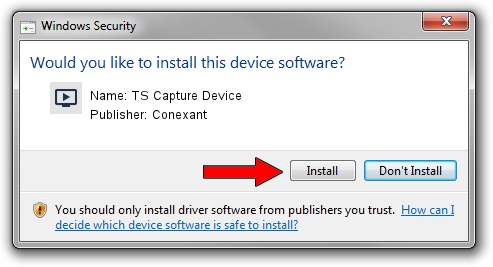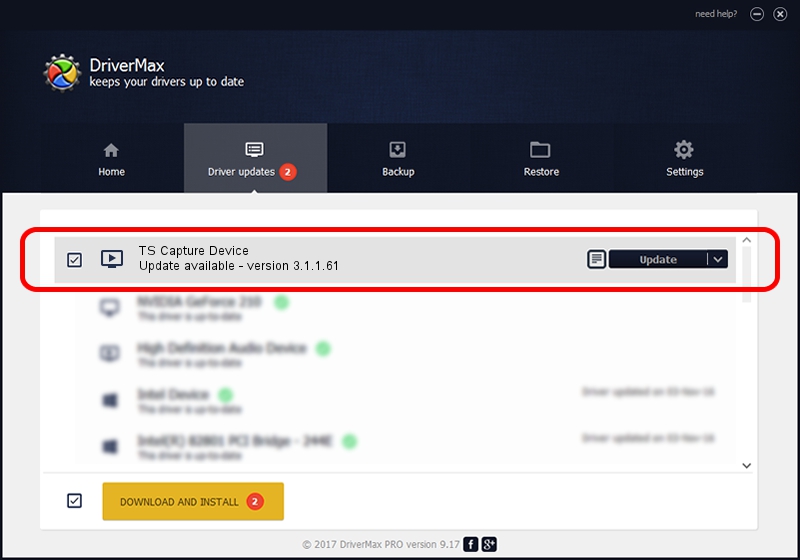Advertising seems to be blocked by your browser.
The ads help us provide this software and web site to you for free.
Please support our project by allowing our site to show ads.
Home /
Manufacturers /
Conexant /
TS Capture Device /
PCI/VEN_14F1&DEV_8802&SUBSYS_458312AB /
3.1.1.61 Apr 01, 2009
Conexant TS Capture Device driver download and installation
TS Capture Device is a MEDIA hardware device. This Windows driver was developed by Conexant. The hardware id of this driver is PCI/VEN_14F1&DEV_8802&SUBSYS_458312AB.
1. Install Conexant TS Capture Device driver manually
- You can download from the link below the driver installer file for the Conexant TS Capture Device driver. The archive contains version 3.1.1.61 released on 2009-04-01 of the driver.
- Run the driver installer file from a user account with the highest privileges (rights). If your User Access Control Service (UAC) is running please accept of the driver and run the setup with administrative rights.
- Go through the driver installation wizard, which will guide you; it should be quite easy to follow. The driver installation wizard will scan your computer and will install the right driver.
- When the operation finishes shutdown and restart your computer in order to use the updated driver. As you can see it was quite smple to install a Windows driver!
File size of the driver: 227423 bytes (222.09 KB)
This driver received an average rating of 3.9 stars out of 13876 votes.
This driver will work for the following versions of Windows:
- This driver works on Windows 2000 32 bits
- This driver works on Windows Server 2003 32 bits
- This driver works on Windows XP 32 bits
- This driver works on Windows Vista 32 bits
- This driver works on Windows 7 32 bits
- This driver works on Windows 8 32 bits
- This driver works on Windows 8.1 32 bits
- This driver works on Windows 10 32 bits
- This driver works on Windows 11 32 bits
2. Using DriverMax to install Conexant TS Capture Device driver
The advantage of using DriverMax is that it will install the driver for you in just a few seconds and it will keep each driver up to date, not just this one. How can you install a driver with DriverMax? Let's take a look!
- Open DriverMax and press on the yellow button that says ~SCAN FOR DRIVER UPDATES NOW~. Wait for DriverMax to scan and analyze each driver on your PC.
- Take a look at the list of detected driver updates. Search the list until you find the Conexant TS Capture Device driver. Click the Update button.
- That's it, you installed your first driver!

Aug 5 2016 4:31PM / Written by Andreea Kartman for DriverMax
follow @DeeaKartman