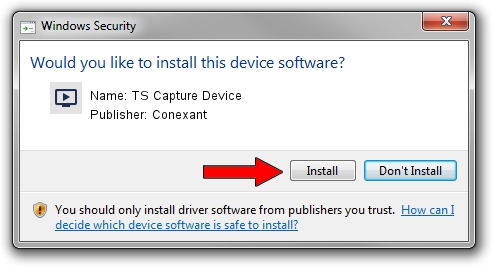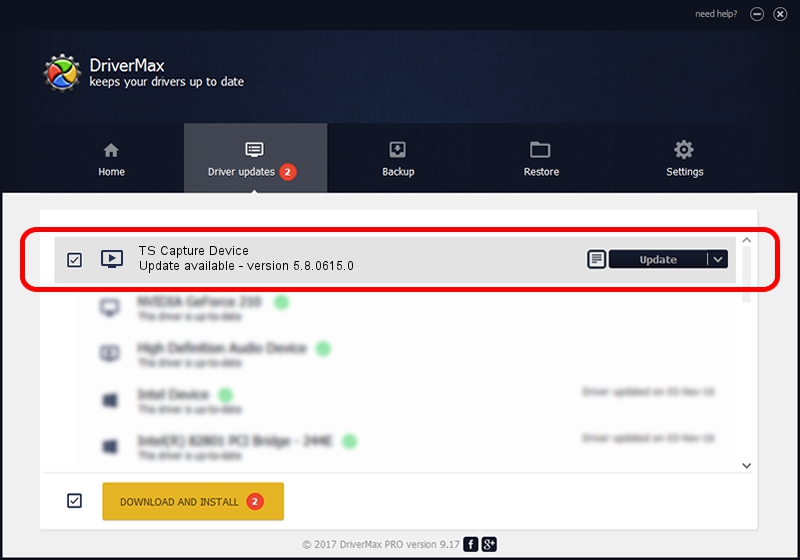Advertising seems to be blocked by your browser.
The ads help us provide this software and web site to you for free.
Please support our project by allowing our site to show ads.
Home /
Manufacturers /
Conexant /
TS Capture Device /
PCI/VEN_14F1&DEV_8802&SUBSYS_036214F1 /
5.8.0615.0 Jun 15, 2007
Download and install Conexant TS Capture Device driver
TS Capture Device is a MEDIA device. The developer of this driver was Conexant. PCI/VEN_14F1&DEV_8802&SUBSYS_036214F1 is the matching hardware id of this device.
1. Conexant TS Capture Device - install the driver manually
- Download the driver setup file for Conexant TS Capture Device driver from the location below. This download link is for the driver version 5.8.0615.0 released on 2007-06-15.
- Start the driver setup file from a Windows account with administrative rights. If your UAC (User Access Control) is started then you will have to confirm the installation of the driver and run the setup with administrative rights.
- Follow the driver installation wizard, which should be pretty easy to follow. The driver installation wizard will analyze your PC for compatible devices and will install the driver.
- Restart your computer and enjoy the new driver, it is as simple as that.
File size of the driver: 210242 bytes (205.31 KB)
Driver rating 3 stars out of 74993 votes.
This driver was released for the following versions of Windows:
- This driver works on Windows 2000 32 bits
- This driver works on Windows Server 2003 32 bits
- This driver works on Windows XP 32 bits
- This driver works on Windows Vista 32 bits
- This driver works on Windows 7 32 bits
- This driver works on Windows 8 32 bits
- This driver works on Windows 8.1 32 bits
- This driver works on Windows 10 32 bits
- This driver works on Windows 11 32 bits
2. How to install Conexant TS Capture Device driver using DriverMax
The advantage of using DriverMax is that it will install the driver for you in just a few seconds and it will keep each driver up to date, not just this one. How easy can you install a driver with DriverMax? Let's follow a few steps!
- Open DriverMax and push on the yellow button named ~SCAN FOR DRIVER UPDATES NOW~. Wait for DriverMax to analyze each driver on your computer.
- Take a look at the list of available driver updates. Scroll the list down until you find the Conexant TS Capture Device driver. Click on Update.
- That's all, the driver is now installed!