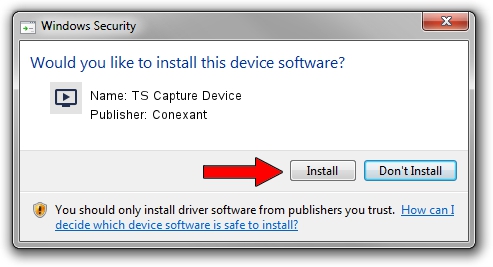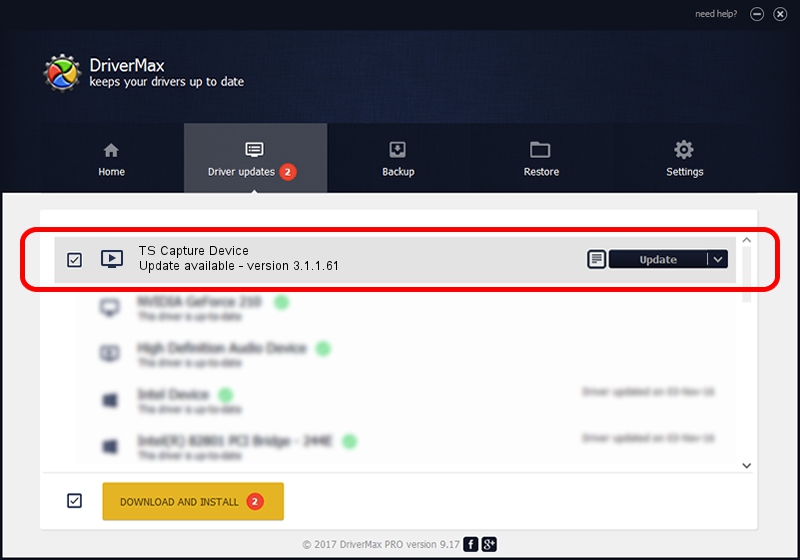Advertising seems to be blocked by your browser.
The ads help us provide this software and web site to you for free.
Please support our project by allowing our site to show ads.
Home /
Manufacturers /
Conexant /
TS Capture Device /
PCI/VEN_14F1&DEV_8802&SUBSYS_005111BD /
3.1.1.61 Apr 01, 2009
Conexant TS Capture Device - two ways of downloading and installing the driver
TS Capture Device is a MEDIA hardware device. The developer of this driver was Conexant. PCI/VEN_14F1&DEV_8802&SUBSYS_005111BD is the matching hardware id of this device.
1. Conexant TS Capture Device - install the driver manually
- Download the setup file for Conexant TS Capture Device driver from the location below. This download link is for the driver version 3.1.1.61 dated 2009-04-01.
- Run the driver installation file from a Windows account with administrative rights. If your UAC (User Access Control) is running then you will have to accept of the driver and run the setup with administrative rights.
- Follow the driver installation wizard, which should be pretty easy to follow. The driver installation wizard will scan your PC for compatible devices and will install the driver.
- Shutdown and restart your computer and enjoy the updated driver, it is as simple as that.
Download size of the driver: 227423 bytes (222.09 KB)
Driver rating 3.4 stars out of 56853 votes.
This driver was released for the following versions of Windows:
- This driver works on Windows 2000 32 bits
- This driver works on Windows Server 2003 32 bits
- This driver works on Windows XP 32 bits
- This driver works on Windows Vista 32 bits
- This driver works on Windows 7 32 bits
- This driver works on Windows 8 32 bits
- This driver works on Windows 8.1 32 bits
- This driver works on Windows 10 32 bits
- This driver works on Windows 11 32 bits
2. The easy way: using DriverMax to install Conexant TS Capture Device driver
The advantage of using DriverMax is that it will install the driver for you in the easiest possible way and it will keep each driver up to date, not just this one. How can you install a driver with DriverMax? Let's follow a few steps!
- Start DriverMax and press on the yellow button named ~SCAN FOR DRIVER UPDATES NOW~. Wait for DriverMax to analyze each driver on your computer.
- Take a look at the list of detected driver updates. Search the list until you find the Conexant TS Capture Device driver. Click the Update button.
- That's it, you installed your first driver!

Aug 9 2016 3:57PM / Written by Andreea Kartman for DriverMax
follow @DeeaKartman