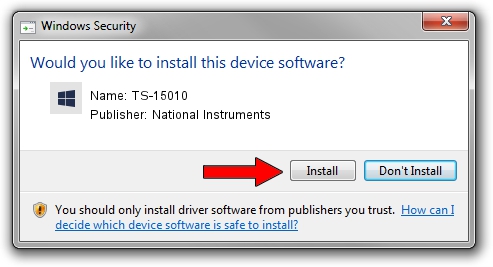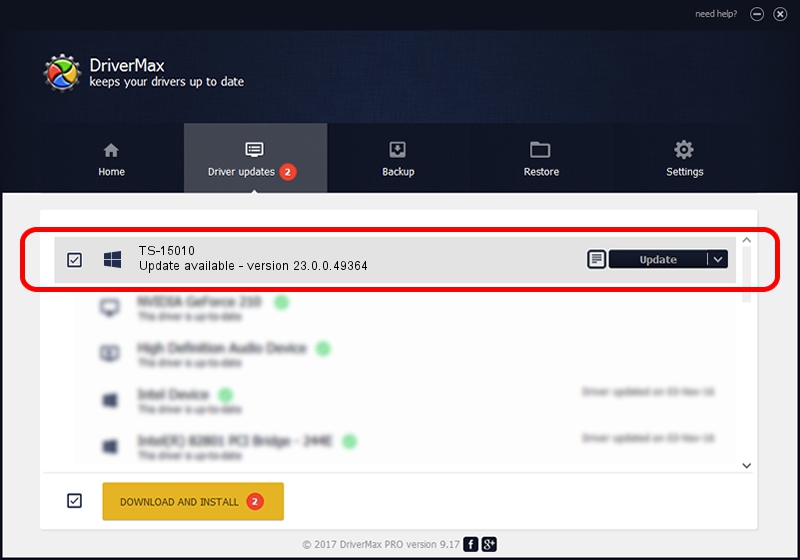Advertising seems to be blocked by your browser.
The ads help us provide this software and web site to you for free.
Please support our project by allowing our site to show ads.
Home /
Manufacturers /
National Instruments /
TS-15010 /
USB/VID_3923&PID_7ADA /
23.0.0.49364 Jan 14, 2023
Download and install National Instruments TS-15010 driver
TS-15010 is a DAQ Device device. The Windows version of this driver was developed by National Instruments. In order to make sure you are downloading the exact right driver the hardware id is USB/VID_3923&PID_7ADA.
1. How to manually install National Instruments TS-15010 driver
- You can download from the link below the driver installer file for the National Instruments TS-15010 driver. The archive contains version 23.0.0.49364 dated 2023-01-14 of the driver.
- Run the driver installer file from a user account with the highest privileges (rights). If your User Access Control (UAC) is running please accept of the driver and run the setup with administrative rights.
- Go through the driver installation wizard, which will guide you; it should be quite easy to follow. The driver installation wizard will scan your PC and will install the right driver.
- When the operation finishes restart your computer in order to use the updated driver. It is as simple as that to install a Windows driver!
This driver received an average rating of 3.9 stars out of 53765 votes.
2. The easy way: using DriverMax to install National Instruments TS-15010 driver
The most important advantage of using DriverMax is that it will setup the driver for you in just a few seconds and it will keep each driver up to date, not just this one. How can you install a driver with DriverMax? Let's take a look!
- Start DriverMax and press on the yellow button that says ~SCAN FOR DRIVER UPDATES NOW~. Wait for DriverMax to analyze each driver on your computer.
- Take a look at the list of detected driver updates. Scroll the list down until you find the National Instruments TS-15010 driver. Click on Update.
- That's it, you installed your first driver!

Aug 23 2024 7:46PM / Written by Dan Armano for DriverMax
follow @danarm