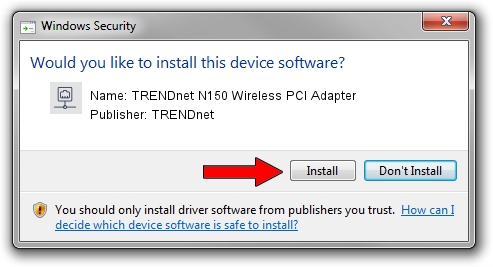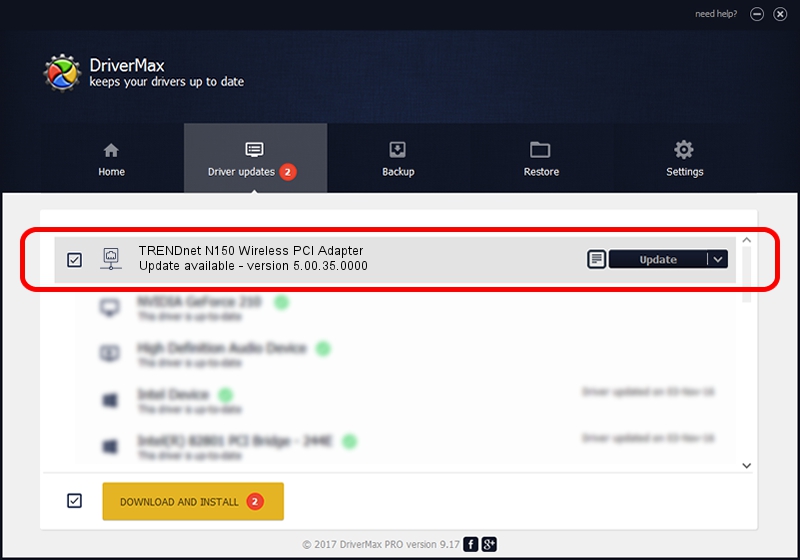Advertising seems to be blocked by your browser.
The ads help us provide this software and web site to you for free.
Please support our project by allowing our site to show ads.
Home /
Manufacturers /
TRENDnet /
TRENDnet N150 Wireless PCI Adapter /
PCI/VEN_1814&DEV_5360&SUBSYS_703A20F4 /
5.00.35.0000 Oct 08, 2013
Driver for TRENDnet TRENDnet N150 Wireless PCI Adapter - downloading and installing it
TRENDnet N150 Wireless PCI Adapter is a Network Adapters hardware device. This driver was developed by TRENDnet. The hardware id of this driver is PCI/VEN_1814&DEV_5360&SUBSYS_703A20F4.
1. TRENDnet TRENDnet N150 Wireless PCI Adapter - install the driver manually
- You can download from the link below the driver setup file for the TRENDnet TRENDnet N150 Wireless PCI Adapter driver. The archive contains version 5.00.35.0000 dated 2013-10-08 of the driver.
- Start the driver installer file from a user account with the highest privileges (rights). If your User Access Control (UAC) is started please accept of the driver and run the setup with administrative rights.
- Follow the driver installation wizard, which will guide you; it should be quite easy to follow. The driver installation wizard will analyze your PC and will install the right driver.
- When the operation finishes restart your computer in order to use the updated driver. It is as simple as that to install a Windows driver!
Driver rating 3.6 stars out of 17308 votes.
2. Using DriverMax to install TRENDnet TRENDnet N150 Wireless PCI Adapter driver
The most important advantage of using DriverMax is that it will install the driver for you in just a few seconds and it will keep each driver up to date. How easy can you install a driver with DriverMax? Let's take a look!
- Start DriverMax and click on the yellow button that says ~SCAN FOR DRIVER UPDATES NOW~. Wait for DriverMax to analyze each driver on your PC.
- Take a look at the list of available driver updates. Scroll the list down until you find the TRENDnet TRENDnet N150 Wireless PCI Adapter driver. Click the Update button.
- Finished installing the driver!

Jun 20 2016 12:48PM / Written by Daniel Statescu for DriverMax
follow @DanielStatescu