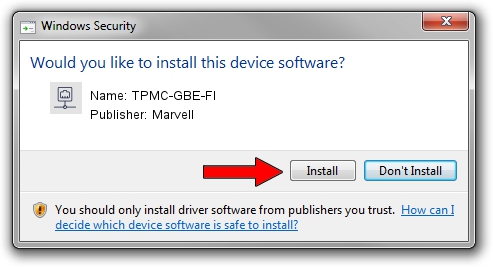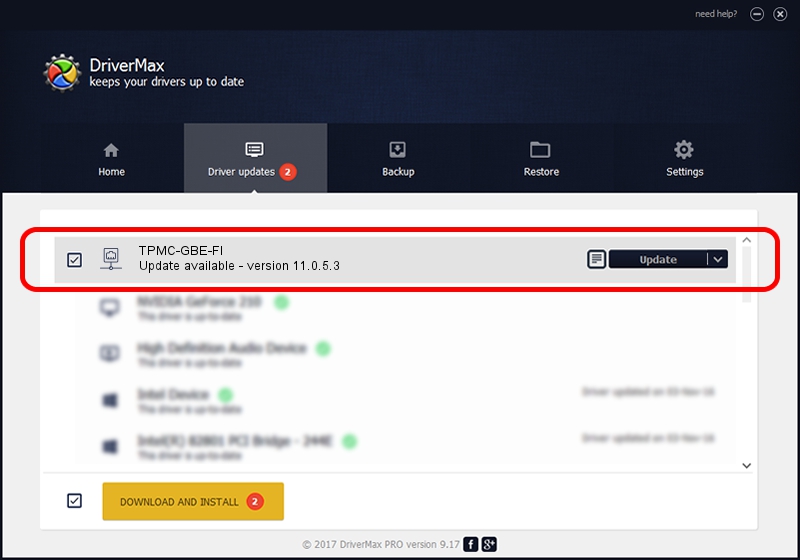Advertising seems to be blocked by your browser.
The ads help us provide this software and web site to you for free.
Please support our project by allowing our site to show ads.
Home /
Manufacturers /
Marvell /
TPMC-GBE-FI /
PCI/VEN_1148&DEV_9000&SUBSYS_82201148 /
11.0.5.3 Feb 23, 2009
Download and install Marvell TPMC-GBE-FI driver
TPMC-GBE-FI is a Network Adapters device. The developer of this driver was Marvell. The hardware id of this driver is PCI/VEN_1148&DEV_9000&SUBSYS_82201148.
1. Manually install Marvell TPMC-GBE-FI driver
- Download the setup file for Marvell TPMC-GBE-FI driver from the link below. This is the download link for the driver version 11.0.5.3 dated 2009-02-23.
- Run the driver installation file from a Windows account with the highest privileges (rights). If your User Access Control Service (UAC) is started then you will have to accept of the driver and run the setup with administrative rights.
- Go through the driver setup wizard, which should be pretty easy to follow. The driver setup wizard will scan your PC for compatible devices and will install the driver.
- Restart your computer and enjoy the new driver, as you can see it was quite smple.
Driver file size: 195513 bytes (190.93 KB)
This driver received an average rating of 3.9 stars out of 27840 votes.
This driver was released for the following versions of Windows:
- This driver works on Windows Vista 32 bits
- This driver works on Windows 7 32 bits
- This driver works on Windows 8 32 bits
- This driver works on Windows 8.1 32 bits
- This driver works on Windows 10 32 bits
- This driver works on Windows 11 32 bits
2. Installing the Marvell TPMC-GBE-FI driver using DriverMax: the easy way
The advantage of using DriverMax is that it will setup the driver for you in the easiest possible way and it will keep each driver up to date. How can you install a driver with DriverMax? Let's see!
- Open DriverMax and click on the yellow button named ~SCAN FOR DRIVER UPDATES NOW~. Wait for DriverMax to scan and analyze each driver on your computer.
- Take a look at the list of driver updates. Scroll the list down until you locate the Marvell TPMC-GBE-FI driver. Click the Update button.
- That's all, the driver is now installed!

Jun 20 2016 12:48PM / Written by Dan Armano for DriverMax
follow @danarm