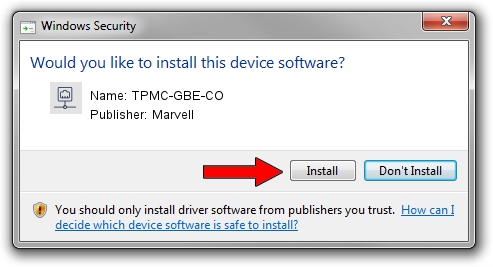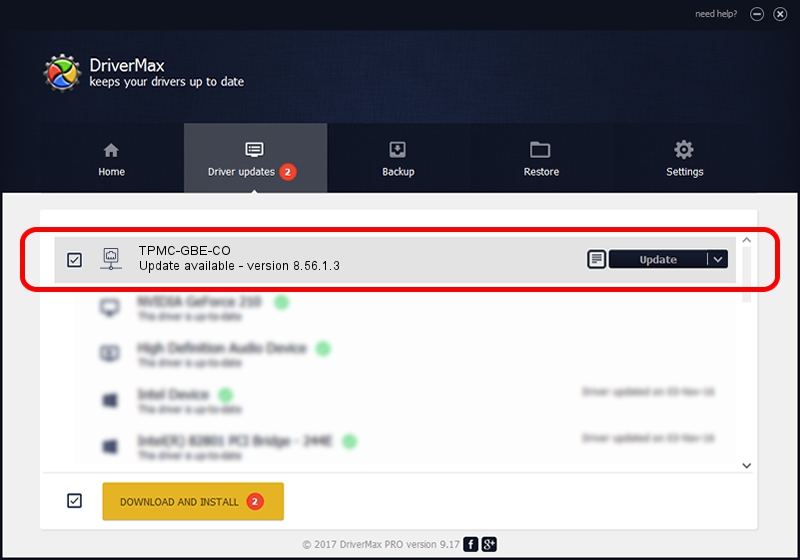Advertising seems to be blocked by your browser.
The ads help us provide this software and web site to you for free.
Please support our project by allowing our site to show ads.
Home /
Manufacturers /
Marvell /
TPMC-GBE-CO /
PCI/VEN_1148&DEV_9000&SUBSYS_22201148 /
8.56.1.3 May 23, 2006
Marvell TPMC-GBE-CO - two ways of downloading and installing the driver
TPMC-GBE-CO is a Network Adapters hardware device. The developer of this driver was Marvell. The hardware id of this driver is PCI/VEN_1148&DEV_9000&SUBSYS_22201148; this string has to match your hardware.
1. Install Marvell TPMC-GBE-CO driver manually
- You can download from the link below the driver setup file for the Marvell TPMC-GBE-CO driver. The archive contains version 8.56.1.3 dated 2006-05-23 of the driver.
- Start the driver installer file from a user account with administrative rights. If your User Access Control (UAC) is enabled please accept of the driver and run the setup with administrative rights.
- Follow the driver setup wizard, which will guide you; it should be quite easy to follow. The driver setup wizard will scan your computer and will install the right driver.
- When the operation finishes shutdown and restart your computer in order to use the updated driver. As you can see it was quite smple to install a Windows driver!
File size of the driver: 195789 bytes (191.20 KB)
This driver was rated with an average of 4.7 stars by 90392 users.
This driver was released for the following versions of Windows:
- This driver works on Windows Server 2003 32 bits
- This driver works on Windows XP 32 bits
- This driver works on Windows Vista 32 bits
- This driver works on Windows 7 32 bits
- This driver works on Windows 8 32 bits
- This driver works on Windows 8.1 32 bits
- This driver works on Windows 10 32 bits
- This driver works on Windows 11 32 bits
2. Installing the Marvell TPMC-GBE-CO driver using DriverMax: the easy way
The most important advantage of using DriverMax is that it will install the driver for you in just a few seconds and it will keep each driver up to date. How easy can you install a driver using DriverMax? Let's take a look!
- Start DriverMax and press on the yellow button named ~SCAN FOR DRIVER UPDATES NOW~. Wait for DriverMax to scan and analyze each driver on your computer.
- Take a look at the list of detected driver updates. Scroll the list down until you find the Marvell TPMC-GBE-CO driver. Click the Update button.
- That's it, you installed your first driver!

Jul 16 2016 10:31AM / Written by Dan Armano for DriverMax
follow @danarm