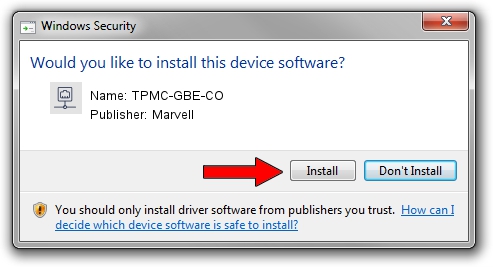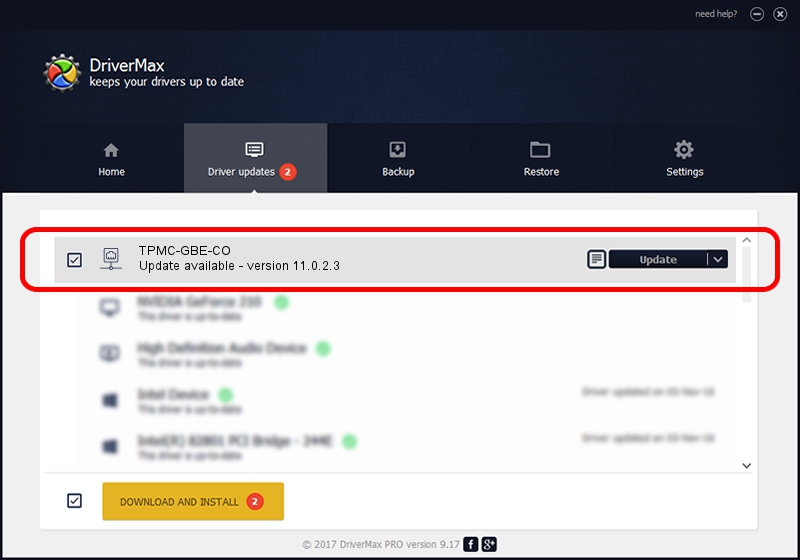Advertising seems to be blocked by your browser.
The ads help us provide this software and web site to you for free.
Please support our project by allowing our site to show ads.
Home /
Manufacturers /
Marvell /
TPMC-GBE-CO /
PCI/VEN_1148&DEV_9000&SUBSYS_22201148 /
11.0.2.3 Jun 21, 2006
Download and install Marvell TPMC-GBE-CO driver
TPMC-GBE-CO is a Network Adapters hardware device. This driver was developed by Marvell. PCI/VEN_1148&DEV_9000&SUBSYS_22201148 is the matching hardware id of this device.
1. Install Marvell TPMC-GBE-CO driver manually
- Download the driver setup file for Marvell TPMC-GBE-CO driver from the link below. This download link is for the driver version 11.0.2.3 released on 2006-06-21.
- Run the driver setup file from a Windows account with administrative rights. If your User Access Control (UAC) is enabled then you will have to confirm the installation of the driver and run the setup with administrative rights.
- Go through the driver installation wizard, which should be pretty straightforward. The driver installation wizard will analyze your PC for compatible devices and will install the driver.
- Shutdown and restart your PC and enjoy the updated driver, as you can see it was quite smple.
Size of this driver: 193885 bytes (189.34 KB)
This driver was installed by many users and received an average rating of 4 stars out of 66023 votes.
This driver is compatible with the following versions of Windows:
- This driver works on Windows Vista 32 bits
- This driver works on Windows 7 32 bits
- This driver works on Windows 8 32 bits
- This driver works on Windows 8.1 32 bits
- This driver works on Windows 10 32 bits
- This driver works on Windows 11 32 bits
2. The easy way: using DriverMax to install Marvell TPMC-GBE-CO driver
The most important advantage of using DriverMax is that it will setup the driver for you in just a few seconds and it will keep each driver up to date, not just this one. How can you install a driver using DriverMax? Let's take a look!
- Open DriverMax and push on the yellow button named ~SCAN FOR DRIVER UPDATES NOW~. Wait for DriverMax to scan and analyze each driver on your PC.
- Take a look at the list of available driver updates. Search the list until you find the Marvell TPMC-GBE-CO driver. Click on Update.
- That's it, you installed your first driver!

Jul 30 2016 4:30PM / Written by Andreea Kartman for DriverMax
follow @DeeaKartman