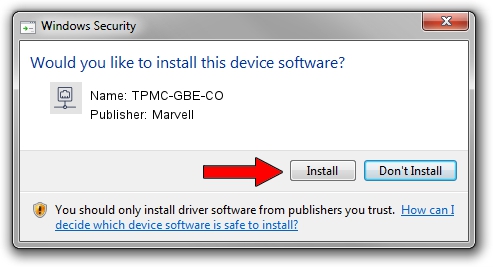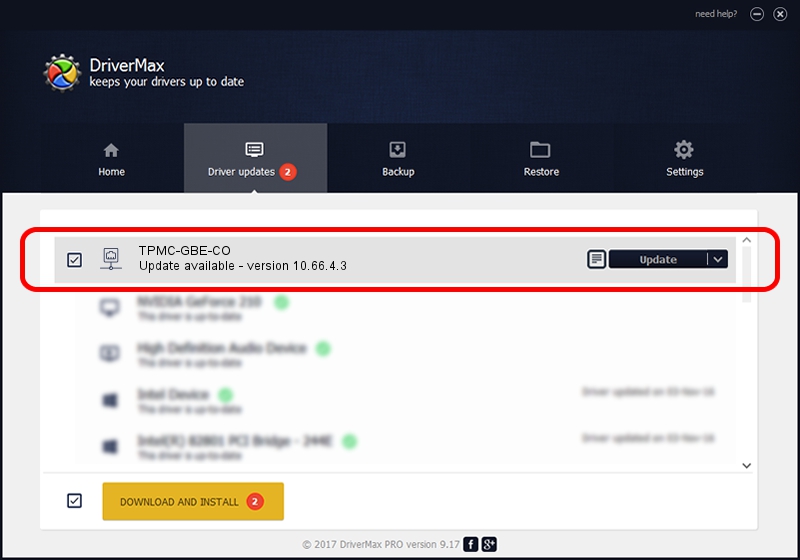Advertising seems to be blocked by your browser.
The ads help us provide this software and web site to you for free.
Please support our project by allowing our site to show ads.
Home /
Manufacturers /
Marvell /
TPMC-GBE-CO /
PCI/VEN_1148&DEV_9000&SUBSYS_22201148 /
10.66.4.3 Dec 09, 2008
Marvell TPMC-GBE-CO how to download and install the driver
TPMC-GBE-CO is a Network Adapters hardware device. This Windows driver was developed by Marvell. PCI/VEN_1148&DEV_9000&SUBSYS_22201148 is the matching hardware id of this device.
1. How to manually install Marvell TPMC-GBE-CO driver
- You can download from the link below the driver installer file for the Marvell TPMC-GBE-CO driver. The archive contains version 10.66.4.3 dated 2008-12-09 of the driver.
- Run the driver installer file from a user account with the highest privileges (rights). If your User Access Control Service (UAC) is running please accept of the driver and run the setup with administrative rights.
- Go through the driver installation wizard, which will guide you; it should be quite easy to follow. The driver installation wizard will scan your PC and will install the right driver.
- When the operation finishes restart your computer in order to use the updated driver. As you can see it was quite smple to install a Windows driver!
Download size of the driver: 314780 bytes (307.40 KB)
Driver rating 3.6 stars out of 60421 votes.
This driver is fully compatible with the following versions of Windows:
- This driver works on Windows 2000 32 bits
- This driver works on Windows Server 2003 32 bits
- This driver works on Windows XP 32 bits
- This driver works on Windows Vista 32 bits
- This driver works on Windows 7 32 bits
- This driver works on Windows 8 32 bits
- This driver works on Windows 8.1 32 bits
- This driver works on Windows 10 32 bits
- This driver works on Windows 11 32 bits
2. The easy way: using DriverMax to install Marvell TPMC-GBE-CO driver
The most important advantage of using DriverMax is that it will install the driver for you in the easiest possible way and it will keep each driver up to date, not just this one. How can you install a driver with DriverMax? Let's take a look!
- Open DriverMax and push on the yellow button that says ~SCAN FOR DRIVER UPDATES NOW~. Wait for DriverMax to analyze each driver on your computer.
- Take a look at the list of driver updates. Scroll the list down until you locate the Marvell TPMC-GBE-CO driver. Click on Update.
- Finished installing the driver!

Jul 3 2016 9:54AM / Written by Andreea Kartman for DriverMax
follow @DeeaKartman