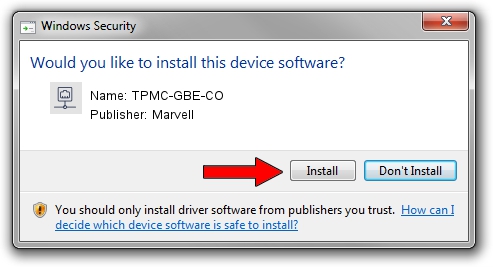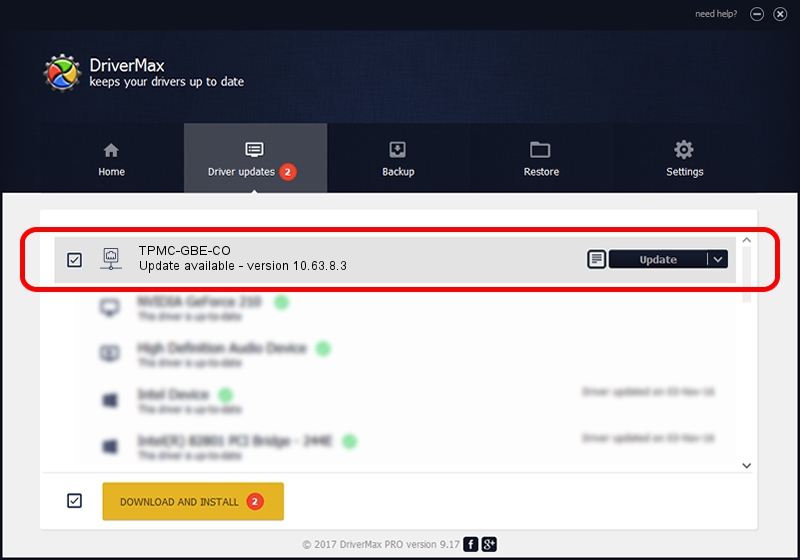Advertising seems to be blocked by your browser.
The ads help us provide this software and web site to you for free.
Please support our project by allowing our site to show ads.
Home /
Manufacturers /
Marvell /
TPMC-GBE-CO /
PCI/VEN_1148&DEV_9000&SUBSYS_22201148 /
10.63.8.3 Sep 23, 2008
Marvell TPMC-GBE-CO how to download and install the driver
TPMC-GBE-CO is a Network Adapters device. The developer of this driver was Marvell. The hardware id of this driver is PCI/VEN_1148&DEV_9000&SUBSYS_22201148; this string has to match your hardware.
1. How to manually install Marvell TPMC-GBE-CO driver
- Download the driver setup file for Marvell TPMC-GBE-CO driver from the location below. This is the download link for the driver version 10.63.8.3 dated 2008-09-23.
- Start the driver installation file from a Windows account with administrative rights. If your User Access Control (UAC) is enabled then you will have to accept of the driver and run the setup with administrative rights.
- Go through the driver installation wizard, which should be pretty straightforward. The driver installation wizard will scan your PC for compatible devices and will install the driver.
- Shutdown and restart your computer and enjoy the fresh driver, it is as simple as that.
This driver was installed by many users and received an average rating of 4 stars out of 22967 votes.
2. Using DriverMax to install Marvell TPMC-GBE-CO driver
The most important advantage of using DriverMax is that it will install the driver for you in the easiest possible way and it will keep each driver up to date. How can you install a driver with DriverMax? Let's follow a few steps!
- Open DriverMax and press on the yellow button that says ~SCAN FOR DRIVER UPDATES NOW~. Wait for DriverMax to scan and analyze each driver on your PC.
- Take a look at the list of available driver updates. Scroll the list down until you locate the Marvell TPMC-GBE-CO driver. Click the Update button.
- That's it, you installed your first driver!

Jul 5 2016 10:21AM / Written by Andreea Kartman for DriverMax
follow @DeeaKartman