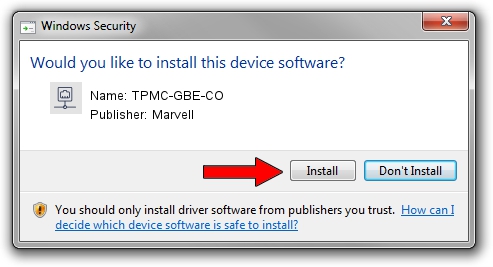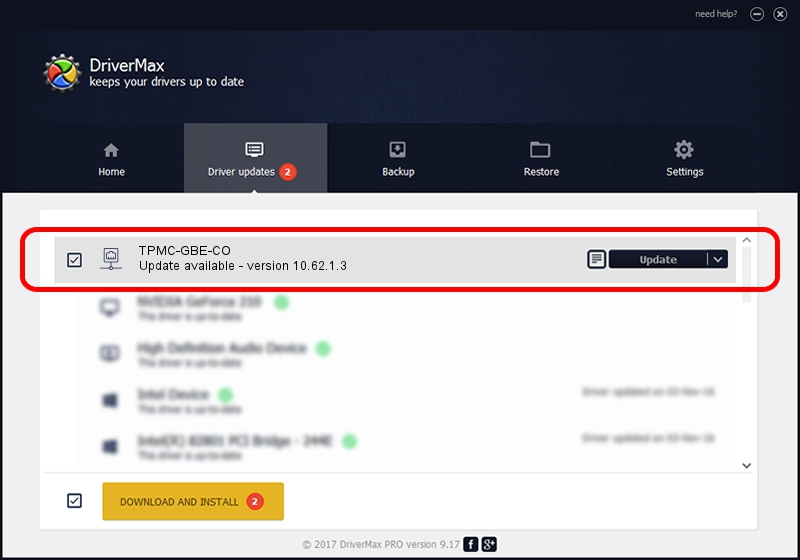Advertising seems to be blocked by your browser.
The ads help us provide this software and web site to you for free.
Please support our project by allowing our site to show ads.
Home /
Manufacturers /
Marvell /
TPMC-GBE-CO /
PCI/VEN_1148&DEV_9000&SUBSYS_22201148 /
10.62.1.3 Jun 27, 2008
Marvell TPMC-GBE-CO how to download and install the driver
TPMC-GBE-CO is a Network Adapters hardware device. This driver was developed by Marvell. In order to make sure you are downloading the exact right driver the hardware id is PCI/VEN_1148&DEV_9000&SUBSYS_22201148.
1. Marvell TPMC-GBE-CO driver - how to install it manually
- You can download from the link below the driver setup file for the Marvell TPMC-GBE-CO driver. The archive contains version 10.62.1.3 released on 2008-06-27 of the driver.
- Run the driver installer file from a user account with the highest privileges (rights). If your User Access Control Service (UAC) is started please confirm the installation of the driver and run the setup with administrative rights.
- Go through the driver installation wizard, which will guide you; it should be pretty easy to follow. The driver installation wizard will scan your PC and will install the right driver.
- When the operation finishes restart your computer in order to use the updated driver. As you can see it was quite smple to install a Windows driver!
This driver was installed by many users and received an average rating of 3 stars out of 74370 votes.
2. Using DriverMax to install Marvell TPMC-GBE-CO driver
The most important advantage of using DriverMax is that it will setup the driver for you in just a few seconds and it will keep each driver up to date. How easy can you install a driver using DriverMax? Let's follow a few steps!
- Open DriverMax and press on the yellow button named ~SCAN FOR DRIVER UPDATES NOW~. Wait for DriverMax to scan and analyze each driver on your PC.
- Take a look at the list of available driver updates. Search the list until you locate the Marvell TPMC-GBE-CO driver. Click the Update button.
- Finished installing the driver!

Jul 11 2016 1:31PM / Written by Andreea Kartman for DriverMax
follow @DeeaKartman