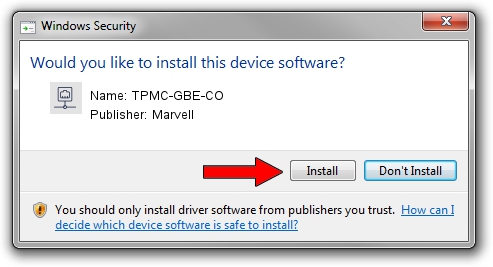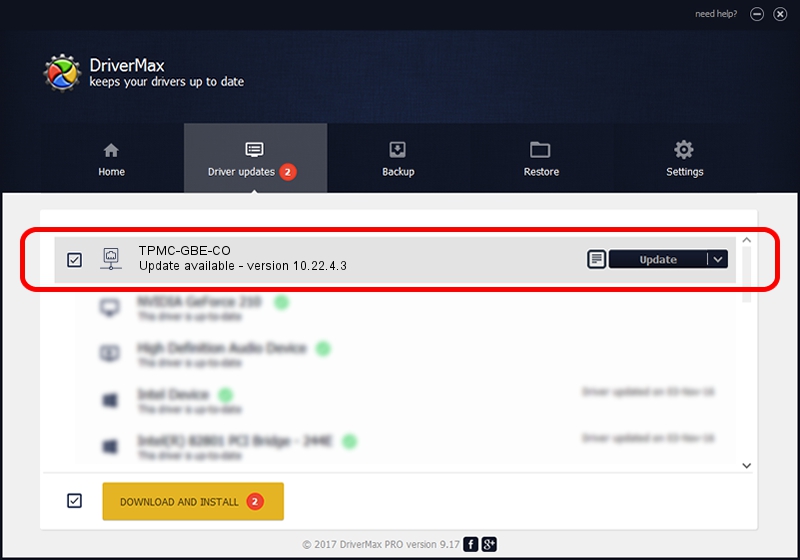Advertising seems to be blocked by your browser.
The ads help us provide this software and web site to you for free.
Please support our project by allowing our site to show ads.
Home /
Manufacturers /
Marvell /
TPMC-GBE-CO /
PCI/VEN_1148&DEV_9000&SUBSYS_22201148 /
10.22.4.3 Aug 15, 2007
Marvell TPMC-GBE-CO driver download and installation
TPMC-GBE-CO is a Network Adapters hardware device. This driver was developed by Marvell. In order to make sure you are downloading the exact right driver the hardware id is PCI/VEN_1148&DEV_9000&SUBSYS_22201148.
1. How to manually install Marvell TPMC-GBE-CO driver
- You can download from the link below the driver setup file for the Marvell TPMC-GBE-CO driver. The archive contains version 10.22.4.3 dated 2007-08-15 of the driver.
- Start the driver installer file from a user account with administrative rights. If your User Access Control (UAC) is running please confirm the installation of the driver and run the setup with administrative rights.
- Go through the driver setup wizard, which will guide you; it should be pretty easy to follow. The driver setup wizard will scan your computer and will install the right driver.
- When the operation finishes shutdown and restart your PC in order to use the updated driver. It is as simple as that to install a Windows driver!
This driver was installed by many users and received an average rating of 3.4 stars out of 36170 votes.
2. Installing the Marvell TPMC-GBE-CO driver using DriverMax: the easy way
The most important advantage of using DriverMax is that it will install the driver for you in the easiest possible way and it will keep each driver up to date, not just this one. How can you install a driver using DriverMax? Let's see!
- Open DriverMax and press on the yellow button named ~SCAN FOR DRIVER UPDATES NOW~. Wait for DriverMax to scan and analyze each driver on your computer.
- Take a look at the list of driver updates. Scroll the list down until you locate the Marvell TPMC-GBE-CO driver. Click on Update.
- That's all, the driver is now installed!

Jun 28 2016 1:23PM / Written by Andreea Kartman for DriverMax
follow @DeeaKartman