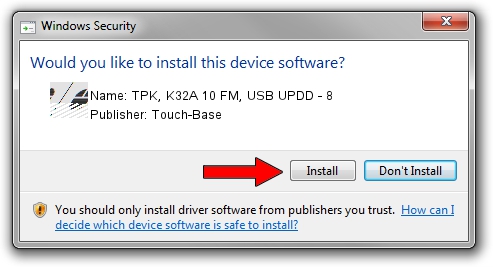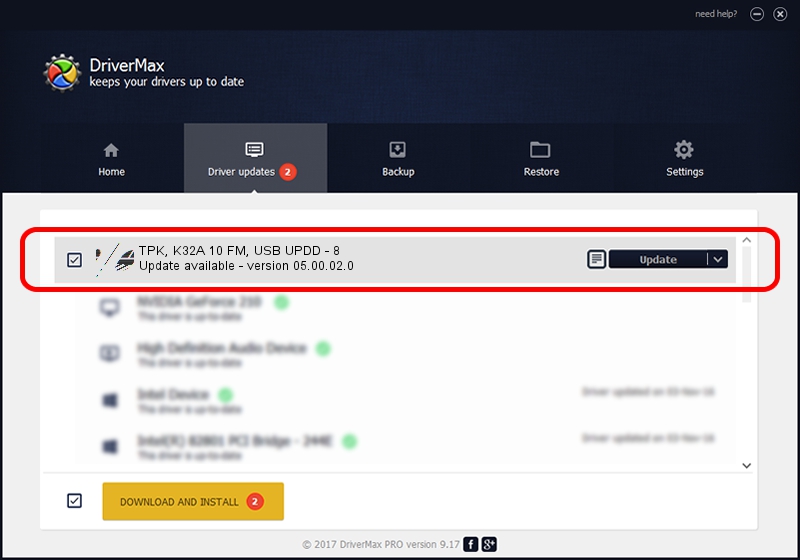Advertising seems to be blocked by your browser.
The ads help us provide this software and web site to you for free.
Please support our project by allowing our site to show ads.
Home /
Manufacturers /
Touch-Base /
TPK, K32A 10 FM, USB UPDD - 8 /
USB/VID_2575&PID_000A /
05.00.02.0 Dec 05, 2013
Touch-Base TPK, K32A 10 FM, USB UPDD - 8 - two ways of downloading and installing the driver
TPK, K32A 10 FM, USB UPDD - 8 is a Mouse hardware device. The developer of this driver was Touch-Base. USB/VID_2575&PID_000A is the matching hardware id of this device.
1. Manually install Touch-Base TPK, K32A 10 FM, USB UPDD - 8 driver
- Download the setup file for Touch-Base TPK, K32A 10 FM, USB UPDD - 8 driver from the link below. This is the download link for the driver version 05.00.02.0 released on 2013-12-05.
- Run the driver installation file from a Windows account with the highest privileges (rights). If your UAC (User Access Control) is started then you will have to confirm the installation of the driver and run the setup with administrative rights.
- Go through the driver installation wizard, which should be quite easy to follow. The driver installation wizard will scan your PC for compatible devices and will install the driver.
- Shutdown and restart your computer and enjoy the new driver, as you can see it was quite smple.
This driver was installed by many users and received an average rating of 3.8 stars out of 94564 votes.
2. How to install Touch-Base TPK, K32A 10 FM, USB UPDD - 8 driver using DriverMax
The advantage of using DriverMax is that it will install the driver for you in the easiest possible way and it will keep each driver up to date, not just this one. How easy can you install a driver using DriverMax? Let's follow a few steps!
- Start DriverMax and click on the yellow button named ~SCAN FOR DRIVER UPDATES NOW~. Wait for DriverMax to analyze each driver on your PC.
- Take a look at the list of detected driver updates. Scroll the list down until you find the Touch-Base TPK, K32A 10 FM, USB UPDD - 8 driver. Click the Update button.
- Enjoy using the updated driver! :)

Jul 1 2016 4:13AM / Written by Daniel Statescu for DriverMax
follow @DanielStatescu