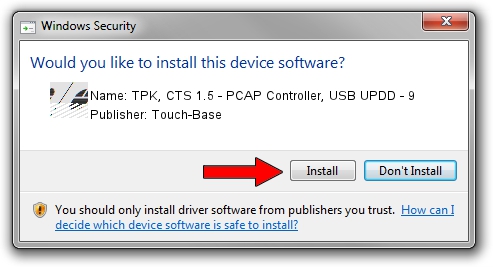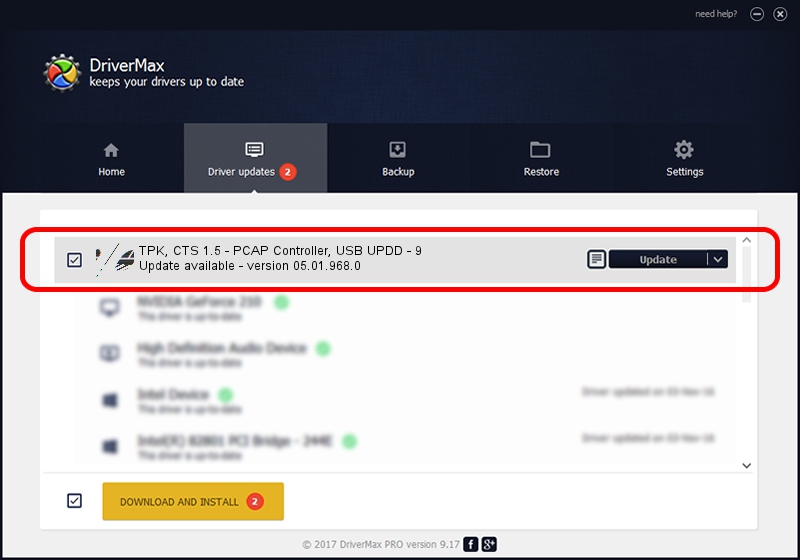Advertising seems to be blocked by your browser.
The ads help us provide this software and web site to you for free.
Please support our project by allowing our site to show ads.
Home /
Manufacturers /
Touch-Base /
TPK, CTS 1.5 - PCAP Controller, USB UPDD - 9 /
USB/VID_2149&PID_1510 /
05.01.968.0 Jun 22, 2014
Touch-Base TPK, CTS 1.5 - PCAP Controller, USB UPDD - 9 how to download and install the driver
TPK, CTS 1.5 - PCAP Controller, USB UPDD - 9 is a Mouse device. The developer of this driver was Touch-Base. The hardware id of this driver is USB/VID_2149&PID_1510.
1. Touch-Base TPK, CTS 1.5 - PCAP Controller, USB UPDD - 9 - install the driver manually
- Download the driver setup file for Touch-Base TPK, CTS 1.5 - PCAP Controller, USB UPDD - 9 driver from the location below. This download link is for the driver version 05.01.968.0 released on 2014-06-22.
- Run the driver installation file from a Windows account with the highest privileges (rights). If your User Access Control Service (UAC) is enabled then you will have to accept of the driver and run the setup with administrative rights.
- Go through the driver setup wizard, which should be pretty straightforward. The driver setup wizard will analyze your PC for compatible devices and will install the driver.
- Restart your PC and enjoy the new driver, as you can see it was quite smple.
This driver received an average rating of 3.2 stars out of 3918 votes.
2. Installing the Touch-Base TPK, CTS 1.5 - PCAP Controller, USB UPDD - 9 driver using DriverMax: the easy way
The advantage of using DriverMax is that it will setup the driver for you in just a few seconds and it will keep each driver up to date. How easy can you install a driver using DriverMax? Let's see!
- Start DriverMax and push on the yellow button that says ~SCAN FOR DRIVER UPDATES NOW~. Wait for DriverMax to scan and analyze each driver on your computer.
- Take a look at the list of driver updates. Search the list until you find the Touch-Base TPK, CTS 1.5 - PCAP Controller, USB UPDD - 9 driver. Click on Update.
- That's all, the driver is now installed!

May 20 2024 3:30PM / Written by Andreea Kartman for DriverMax
follow @DeeaKartman