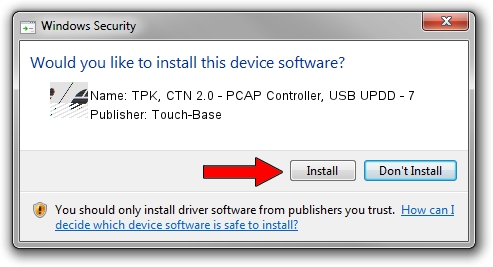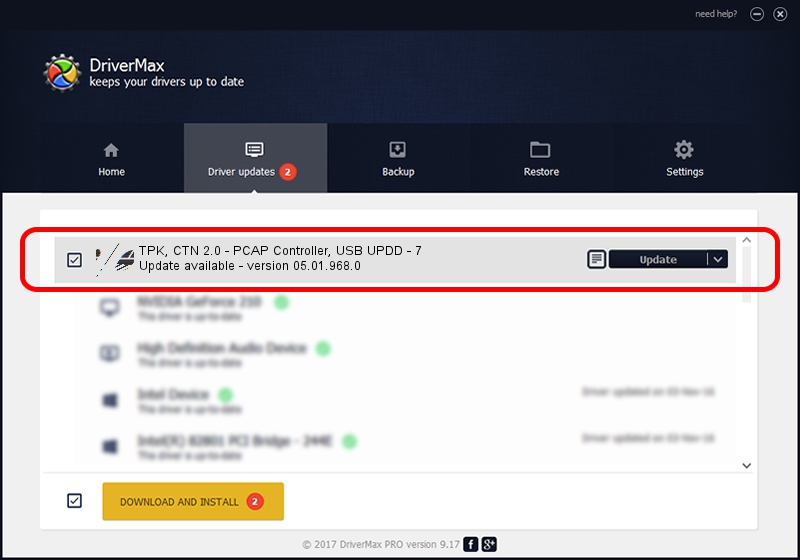Advertising seems to be blocked by your browser.
The ads help us provide this software and web site to you for free.
Please support our project by allowing our site to show ads.
Home /
Manufacturers /
Touch-Base /
TPK, CTN 2.0 - PCAP Controller, USB UPDD - 7 /
USB/VID_2149&PID_200C /
05.01.968.0 Jun 22, 2014
Driver for Touch-Base TPK, CTN 2.0 - PCAP Controller, USB UPDD - 7 - downloading and installing it
TPK, CTN 2.0 - PCAP Controller, USB UPDD - 7 is a Mouse device. This Windows driver was developed by Touch-Base. The hardware id of this driver is USB/VID_2149&PID_200C.
1. Touch-Base TPK, CTN 2.0 - PCAP Controller, USB UPDD - 7 driver - how to install it manually
- Download the setup file for Touch-Base TPK, CTN 2.0 - PCAP Controller, USB UPDD - 7 driver from the location below. This is the download link for the driver version 05.01.968.0 dated 2014-06-22.
- Start the driver installation file from a Windows account with administrative rights. If your UAC (User Access Control) is started then you will have to confirm the installation of the driver and run the setup with administrative rights.
- Follow the driver setup wizard, which should be quite straightforward. The driver setup wizard will scan your PC for compatible devices and will install the driver.
- Shutdown and restart your computer and enjoy the new driver, it is as simple as that.
This driver was rated with an average of 3.6 stars by 3839 users.
2. How to install Touch-Base TPK, CTN 2.0 - PCAP Controller, USB UPDD - 7 driver using DriverMax
The most important advantage of using DriverMax is that it will setup the driver for you in the easiest possible way and it will keep each driver up to date, not just this one. How can you install a driver with DriverMax? Let's see!
- Open DriverMax and push on the yellow button that says ~SCAN FOR DRIVER UPDATES NOW~. Wait for DriverMax to analyze each driver on your computer.
- Take a look at the list of driver updates. Search the list until you find the Touch-Base TPK, CTN 2.0 - PCAP Controller, USB UPDD - 7 driver. Click on Update.
- Finished installing the driver!

May 20 2024 3:31PM / Written by Andreea Kartman for DriverMax
follow @DeeaKartman