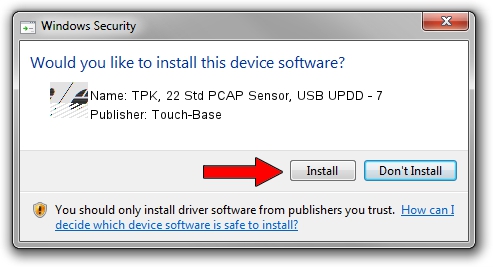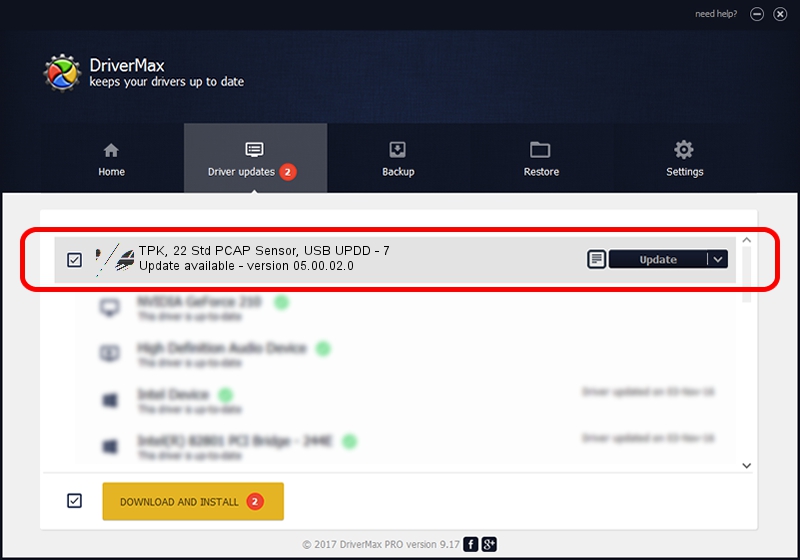Advertising seems to be blocked by your browser.
The ads help us provide this software and web site to you for free.
Please support our project by allowing our site to show ads.
Home /
Manufacturers /
Touch-Base /
TPK, 22 Std PCAP Sensor, USB UPDD - 7 /
USB/VID_2149&PID_211B /
05.00.02.0 Dec 05, 2013
Touch-Base TPK, 22 Std PCAP Sensor, USB UPDD - 7 how to download and install the driver
TPK, 22 Std PCAP Sensor, USB UPDD - 7 is a Mouse device. This driver was developed by Touch-Base. The hardware id of this driver is USB/VID_2149&PID_211B.
1. Install Touch-Base TPK, 22 Std PCAP Sensor, USB UPDD - 7 driver manually
- Download the driver setup file for Touch-Base TPK, 22 Std PCAP Sensor, USB UPDD - 7 driver from the link below. This download link is for the driver version 05.00.02.0 released on 2013-12-05.
- Run the driver setup file from a Windows account with the highest privileges (rights). If your User Access Control Service (UAC) is running then you will have to confirm the installation of the driver and run the setup with administrative rights.
- Go through the driver setup wizard, which should be pretty straightforward. The driver setup wizard will analyze your PC for compatible devices and will install the driver.
- Shutdown and restart your computer and enjoy the new driver, as you can see it was quite smple.
This driver was rated with an average of 3 stars by 94573 users.
2. How to install Touch-Base TPK, 22 Std PCAP Sensor, USB UPDD - 7 driver using DriverMax
The advantage of using DriverMax is that it will install the driver for you in just a few seconds and it will keep each driver up to date, not just this one. How can you install a driver using DriverMax? Let's see!
- Open DriverMax and click on the yellow button named ~SCAN FOR DRIVER UPDATES NOW~. Wait for DriverMax to analyze each driver on your PC.
- Take a look at the list of driver updates. Scroll the list down until you locate the Touch-Base TPK, 22 Std PCAP Sensor, USB UPDD - 7 driver. Click on Update.
- That's it, you installed your first driver!

Jul 1 2016 4:13AM / Written by Dan Armano for DriverMax
follow @danarm