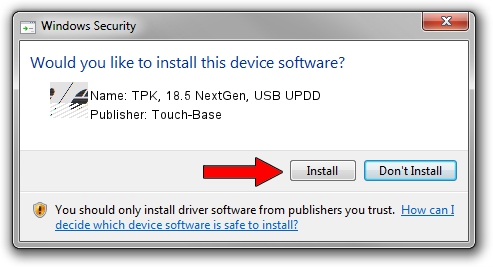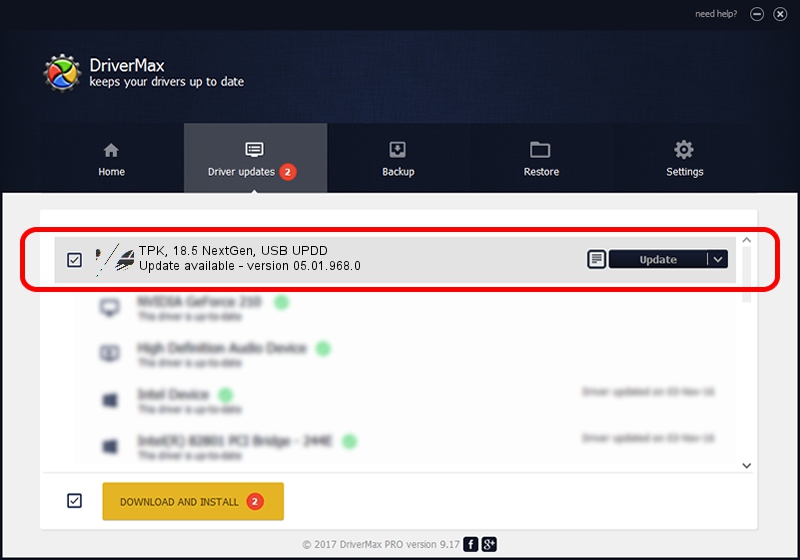Advertising seems to be blocked by your browser.
The ads help us provide this software and web site to you for free.
Please support our project by allowing our site to show ads.
Home /
Manufacturers /
Touch-Base /
TPK, 18.5 NextGen, USB UPDD /
USB/VID_2149&PID_1810 /
05.01.968.0 Jun 22, 2014
Touch-Base TPK, 18.5 NextGen, USB UPDD how to download and install the driver
TPK, 18.5 NextGen, USB UPDD is a Mouse device. The Windows version of this driver was developed by Touch-Base. USB/VID_2149&PID_1810 is the matching hardware id of this device.
1. Install Touch-Base TPK, 18.5 NextGen, USB UPDD driver manually
- You can download from the link below the driver installer file for the Touch-Base TPK, 18.5 NextGen, USB UPDD driver. The archive contains version 05.01.968.0 dated 2014-06-22 of the driver.
- Run the driver installer file from a user account with administrative rights. If your User Access Control (UAC) is enabled please accept of the driver and run the setup with administrative rights.
- Go through the driver installation wizard, which will guide you; it should be pretty easy to follow. The driver installation wizard will analyze your PC and will install the right driver.
- When the operation finishes shutdown and restart your PC in order to use the updated driver. It is as simple as that to install a Windows driver!
This driver received an average rating of 3.9 stars out of 3939 votes.
2. How to use DriverMax to install Touch-Base TPK, 18.5 NextGen, USB UPDD driver
The most important advantage of using DriverMax is that it will install the driver for you in the easiest possible way and it will keep each driver up to date, not just this one. How easy can you install a driver using DriverMax? Let's follow a few steps!
- Start DriverMax and click on the yellow button that says ~SCAN FOR DRIVER UPDATES NOW~. Wait for DriverMax to analyze each driver on your PC.
- Take a look at the list of detected driver updates. Search the list until you find the Touch-Base TPK, 18.5 NextGen, USB UPDD driver. Click on Update.
- Enjoy using the updated driver! :)

May 20 2024 3:30PM / Written by Andreea Kartman for DriverMax
follow @DeeaKartman