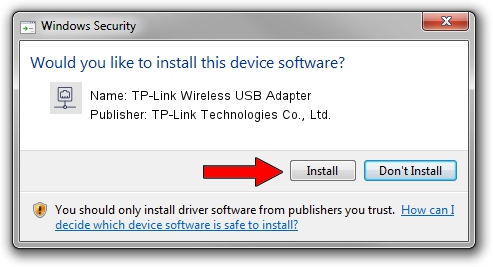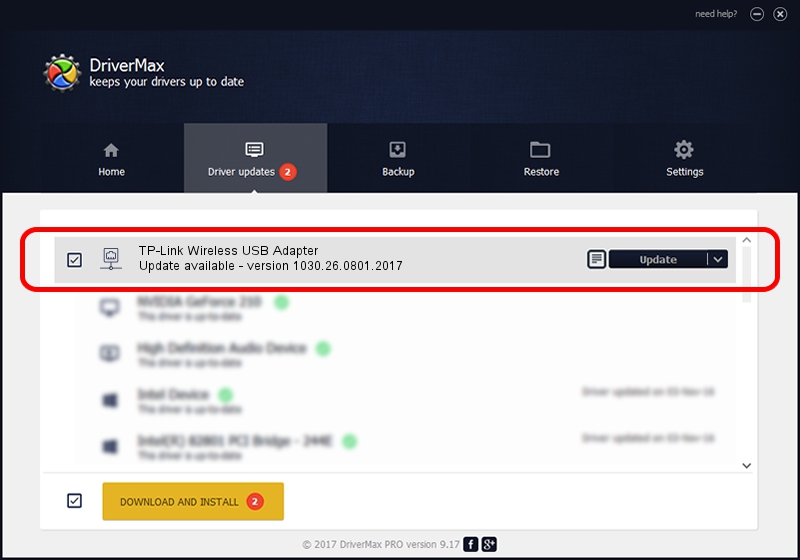Advertising seems to be blocked by your browser.
The ads help us provide this software and web site to you for free.
Please support our project by allowing our site to show ads.
Home /
Manufacturers /
TP-Link Technologies Co., Ltd. /
TP-Link Wireless USB Adapter /
USB/VID_2357&PID_010D /
1030.26.0801.2017 Jan 31, 2018
TP-Link Technologies Co., Ltd. TP-Link Wireless USB Adapter how to download and install the driver
TP-Link Wireless USB Adapter is a Network Adapters hardware device. This Windows driver was developed by TP-Link Technologies Co., Ltd.. In order to make sure you are downloading the exact right driver the hardware id is USB/VID_2357&PID_010D.
1. How to manually install TP-Link Technologies Co., Ltd. TP-Link Wireless USB Adapter driver
- You can download from the link below the driver installer file for the TP-Link Technologies Co., Ltd. TP-Link Wireless USB Adapter driver. The archive contains version 1030.26.0801.2017 released on 2018-01-31 of the driver.
- Start the driver installer file from a user account with the highest privileges (rights). If your User Access Control Service (UAC) is started please confirm the installation of the driver and run the setup with administrative rights.
- Go through the driver setup wizard, which will guide you; it should be quite easy to follow. The driver setup wizard will analyze your PC and will install the right driver.
- When the operation finishes restart your computer in order to use the updated driver. It is as simple as that to install a Windows driver!
Download size of the driver: 3202640 bytes (3.05 MB)
This driver received an average rating of 4.2 stars out of 73011 votes.
This driver was released for the following versions of Windows:
- This driver works on Windows 10 64 bits
- This driver works on Windows 11 64 bits
2. Installing the TP-Link Technologies Co., Ltd. TP-Link Wireless USB Adapter driver using DriverMax: the easy way
The most important advantage of using DriverMax is that it will setup the driver for you in just a few seconds and it will keep each driver up to date, not just this one. How can you install a driver using DriverMax? Let's take a look!
- Open DriverMax and press on the yellow button named ~SCAN FOR DRIVER UPDATES NOW~. Wait for DriverMax to analyze each driver on your computer.
- Take a look at the list of driver updates. Scroll the list down until you find the TP-Link Technologies Co., Ltd. TP-Link Wireless USB Adapter driver. Click the Update button.
- That's all, the driver is now installed!

Jun 8 2024 10:23AM / Written by Dan Armano for DriverMax
follow @danarm