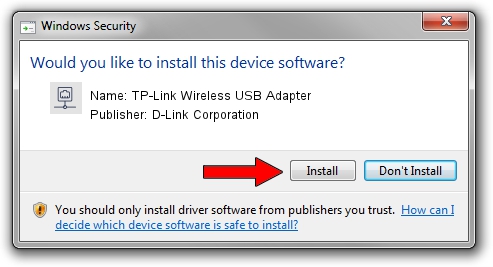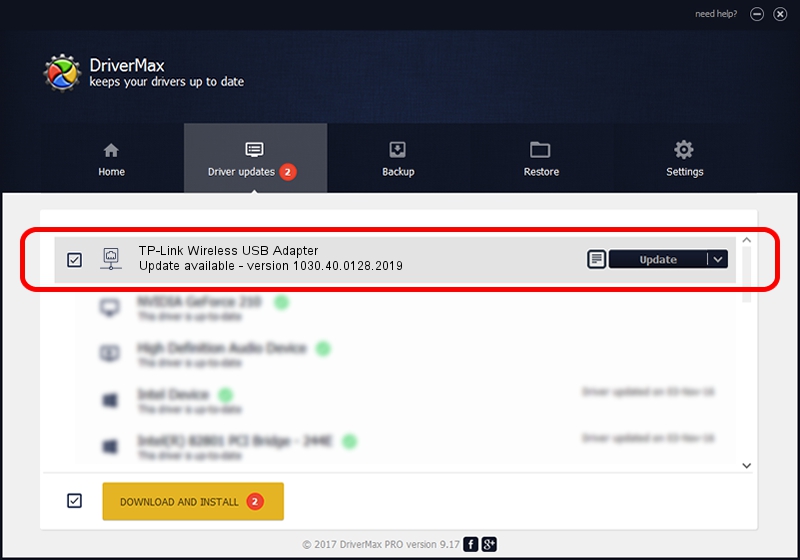Advertising seems to be blocked by your browser.
The ads help us provide this software and web site to you for free.
Please support our project by allowing our site to show ads.
Home /
Manufacturers /
D-Link Corporation /
TP-Link Wireless USB Adapter /
USB/VID_2357&PID_012F /
1030.40.0128.2019 Apr 30, 2020
D-Link Corporation TP-Link Wireless USB Adapter - two ways of downloading and installing the driver
TP-Link Wireless USB Adapter is a Network Adapters hardware device. The Windows version of this driver was developed by D-Link Corporation. The hardware id of this driver is USB/VID_2357&PID_012F.
1. Manually install D-Link Corporation TP-Link Wireless USB Adapter driver
- You can download from the link below the driver setup file for the D-Link Corporation TP-Link Wireless USB Adapter driver. The archive contains version 1030.40.0128.2019 released on 2020-04-30 of the driver.
- Start the driver installer file from a user account with the highest privileges (rights). If your UAC (User Access Control) is started please confirm the installation of the driver and run the setup with administrative rights.
- Follow the driver installation wizard, which will guide you; it should be quite easy to follow. The driver installation wizard will analyze your computer and will install the right driver.
- When the operation finishes shutdown and restart your PC in order to use the updated driver. As you can see it was quite smple to install a Windows driver!
Driver file size: 4082175 bytes (3.89 MB)
This driver was rated with an average of 4.1 stars by 17704 users.
This driver will work for the following versions of Windows:
- This driver works on Windows 7 64 bits
- This driver works on Windows 8 64 bits
- This driver works on Windows 8.1 64 bits
- This driver works on Windows 10 64 bits
- This driver works on Windows 11 64 bits
2. How to use DriverMax to install D-Link Corporation TP-Link Wireless USB Adapter driver
The most important advantage of using DriverMax is that it will setup the driver for you in the easiest possible way and it will keep each driver up to date, not just this one. How can you install a driver with DriverMax? Let's follow a few steps!
- Open DriverMax and push on the yellow button named ~SCAN FOR DRIVER UPDATES NOW~. Wait for DriverMax to scan and analyze each driver on your computer.
- Take a look at the list of driver updates. Scroll the list down until you find the D-Link Corporation TP-Link Wireless USB Adapter driver. Click the Update button.
- Enjoy using the updated driver! :)

Aug 2 2024 11:19AM / Written by Daniel Statescu for DriverMax
follow @DanielStatescu