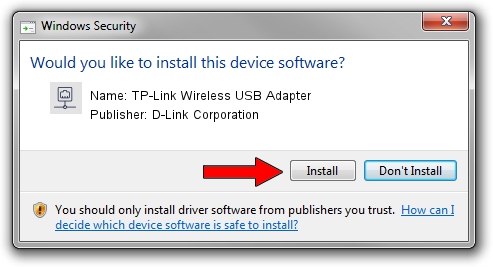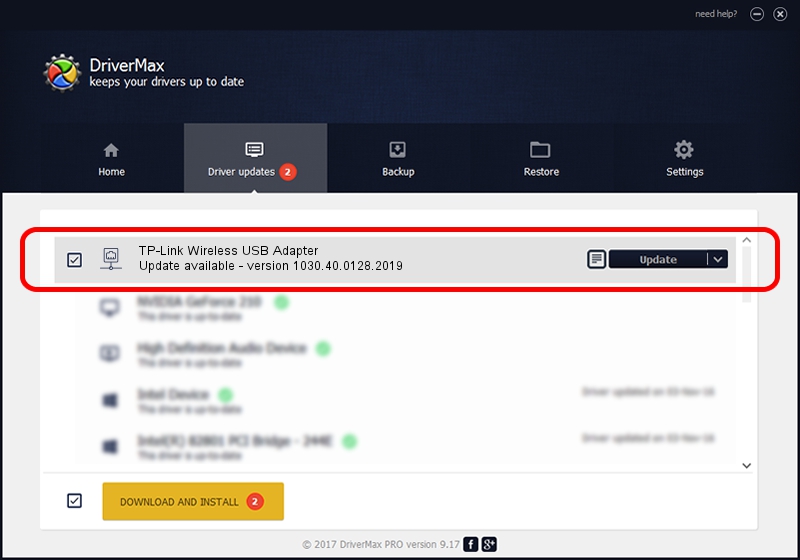Advertising seems to be blocked by your browser.
The ads help us provide this software and web site to you for free.
Please support our project by allowing our site to show ads.
Home /
Manufacturers /
D-Link Corporation /
TP-Link Wireless USB Adapter /
USB/VID_2357&PID_011F /
1030.40.0128.2019 Apr 30, 2020
D-Link Corporation TP-Link Wireless USB Adapter driver download and installation
TP-Link Wireless USB Adapter is a Network Adapters device. The developer of this driver was D-Link Corporation. The hardware id of this driver is USB/VID_2357&PID_011F; this string has to match your hardware.
1. How to manually install D-Link Corporation TP-Link Wireless USB Adapter driver
- Download the driver setup file for D-Link Corporation TP-Link Wireless USB Adapter driver from the location below. This is the download link for the driver version 1030.40.0128.2019 released on 2020-04-30.
- Start the driver installation file from a Windows account with the highest privileges (rights). If your UAC (User Access Control) is started then you will have to accept of the driver and run the setup with administrative rights.
- Follow the driver setup wizard, which should be quite straightforward. The driver setup wizard will scan your PC for compatible devices and will install the driver.
- Shutdown and restart your PC and enjoy the new driver, it is as simple as that.
File size of the driver: 4082175 bytes (3.89 MB)
Driver rating 4.4 stars out of 17801 votes.
This driver will work for the following versions of Windows:
- This driver works on Windows 7 64 bits
- This driver works on Windows 8 64 bits
- This driver works on Windows 8.1 64 bits
- This driver works on Windows 10 64 bits
- This driver works on Windows 11 64 bits
2. How to install D-Link Corporation TP-Link Wireless USB Adapter driver using DriverMax
The most important advantage of using DriverMax is that it will install the driver for you in the easiest possible way and it will keep each driver up to date, not just this one. How easy can you install a driver using DriverMax? Let's take a look!
- Start DriverMax and click on the yellow button that says ~SCAN FOR DRIVER UPDATES NOW~. Wait for DriverMax to analyze each driver on your PC.
- Take a look at the list of detected driver updates. Scroll the list down until you locate the D-Link Corporation TP-Link Wireless USB Adapter driver. Click on Update.
- That's all, the driver is now installed!

Aug 2 2024 11:18AM / Written by Daniel Statescu for DriverMax
follow @DanielStatescu