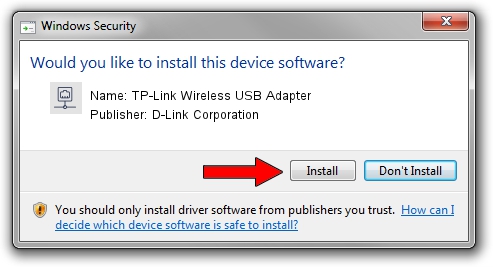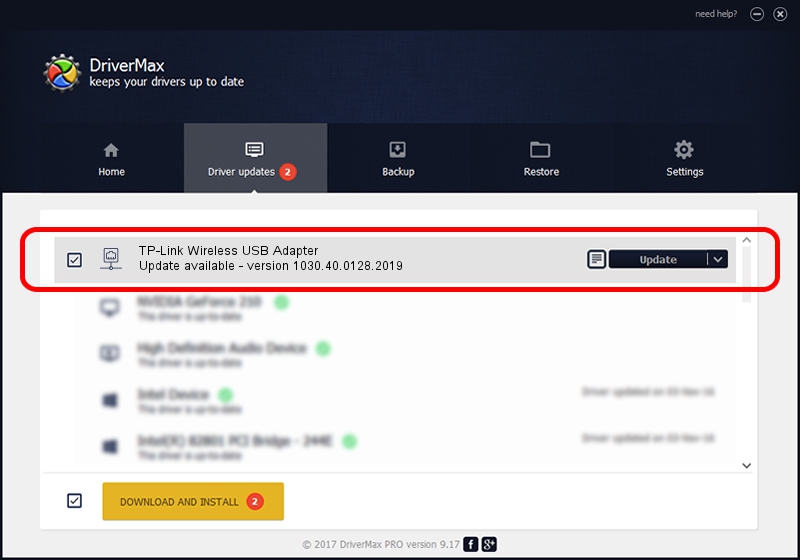Advertising seems to be blocked by your browser.
The ads help us provide this software and web site to you for free.
Please support our project by allowing our site to show ads.
Home /
Manufacturers /
D-Link Corporation /
TP-Link Wireless USB Adapter /
USB/VID_2357&PID_0103 /
1030.40.0128.2019 Apr 30, 2020
Driver for D-Link Corporation TP-Link Wireless USB Adapter - downloading and installing it
TP-Link Wireless USB Adapter is a Network Adapters device. This Windows driver was developed by D-Link Corporation. In order to make sure you are downloading the exact right driver the hardware id is USB/VID_2357&PID_0103.
1. How to manually install D-Link Corporation TP-Link Wireless USB Adapter driver
- You can download from the link below the driver setup file for the D-Link Corporation TP-Link Wireless USB Adapter driver. The archive contains version 1030.40.0128.2019 released on 2020-04-30 of the driver.
- Start the driver installer file from a user account with administrative rights. If your User Access Control Service (UAC) is running please accept of the driver and run the setup with administrative rights.
- Go through the driver setup wizard, which will guide you; it should be quite easy to follow. The driver setup wizard will scan your PC and will install the right driver.
- When the operation finishes shutdown and restart your computer in order to use the updated driver. As you can see it was quite smple to install a Windows driver!
Size of this driver: 4082175 bytes (3.89 MB)
Driver rating 4.3 stars out of 17979 votes.
This driver will work for the following versions of Windows:
- This driver works on Windows 7 64 bits
- This driver works on Windows 8 64 bits
- This driver works on Windows 8.1 64 bits
- This driver works on Windows 10 64 bits
- This driver works on Windows 11 64 bits
2. How to install D-Link Corporation TP-Link Wireless USB Adapter driver using DriverMax
The advantage of using DriverMax is that it will install the driver for you in the easiest possible way and it will keep each driver up to date. How can you install a driver with DriverMax? Let's see!
- Open DriverMax and click on the yellow button named ~SCAN FOR DRIVER UPDATES NOW~. Wait for DriverMax to scan and analyze each driver on your computer.
- Take a look at the list of driver updates. Scroll the list down until you find the D-Link Corporation TP-Link Wireless USB Adapter driver. Click the Update button.
- That's all, the driver is now installed!

Aug 2 2024 11:16AM / Written by Dan Armano for DriverMax
follow @danarm