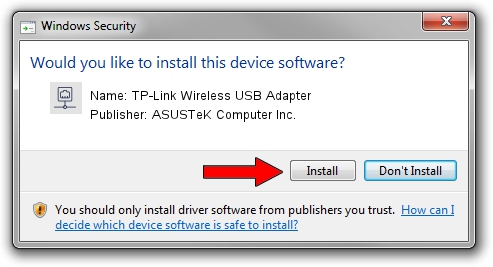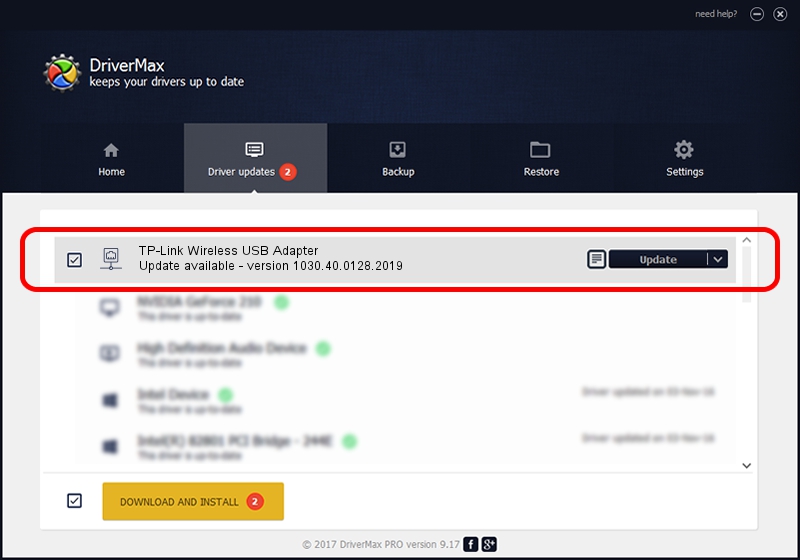Advertising seems to be blocked by your browser.
The ads help us provide this software and web site to you for free.
Please support our project by allowing our site to show ads.
Home /
Manufacturers /
ASUSTeK Computer Inc. /
TP-Link Wireless USB Adapter /
USB/VID_2357&PID_0132 /
1030.40.0128.2019 Apr 08, 2021
Driver for ASUSTeK Computer Inc. TP-Link Wireless USB Adapter - downloading and installing it
TP-Link Wireless USB Adapter is a Network Adapters device. The developer of this driver was ASUSTeK Computer Inc.. In order to make sure you are downloading the exact right driver the hardware id is USB/VID_2357&PID_0132.
1. Manually install ASUSTeK Computer Inc. TP-Link Wireless USB Adapter driver
- You can download from the link below the driver installer file for the ASUSTeK Computer Inc. TP-Link Wireless USB Adapter driver. The archive contains version 1030.40.0128.2019 released on 2021-04-08 of the driver.
- Run the driver installer file from a user account with administrative rights. If your User Access Control Service (UAC) is enabled please accept of the driver and run the setup with administrative rights.
- Go through the driver installation wizard, which will guide you; it should be pretty easy to follow. The driver installation wizard will scan your PC and will install the right driver.
- When the operation finishes shutdown and restart your computer in order to use the updated driver. As you can see it was quite smple to install a Windows driver!
The file size of this driver is 4076790 bytes (3.89 MB)
This driver was rated with an average of 5 stars by 17079 users.
This driver is compatible with the following versions of Windows:
- This driver works on Windows 7 64 bits
- This driver works on Windows 8 64 bits
- This driver works on Windows 8.1 64 bits
- This driver works on Windows 10 64 bits
- This driver works on Windows 11 64 bits
2. Installing the ASUSTeK Computer Inc. TP-Link Wireless USB Adapter driver using DriverMax: the easy way
The advantage of using DriverMax is that it will install the driver for you in the easiest possible way and it will keep each driver up to date, not just this one. How can you install a driver using DriverMax? Let's follow a few steps!
- Start DriverMax and click on the yellow button that says ~SCAN FOR DRIVER UPDATES NOW~. Wait for DriverMax to analyze each driver on your computer.
- Take a look at the list of driver updates. Search the list until you locate the ASUSTeK Computer Inc. TP-Link Wireless USB Adapter driver. Click the Update button.
- Enjoy using the updated driver! :)

Aug 10 2024 11:24AM / Written by Andreea Kartman for DriverMax
follow @DeeaKartman