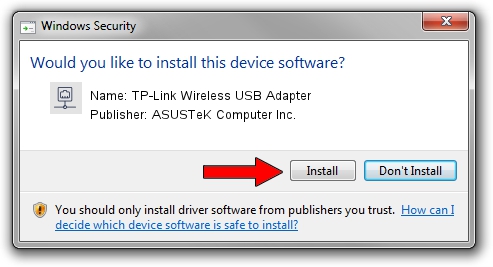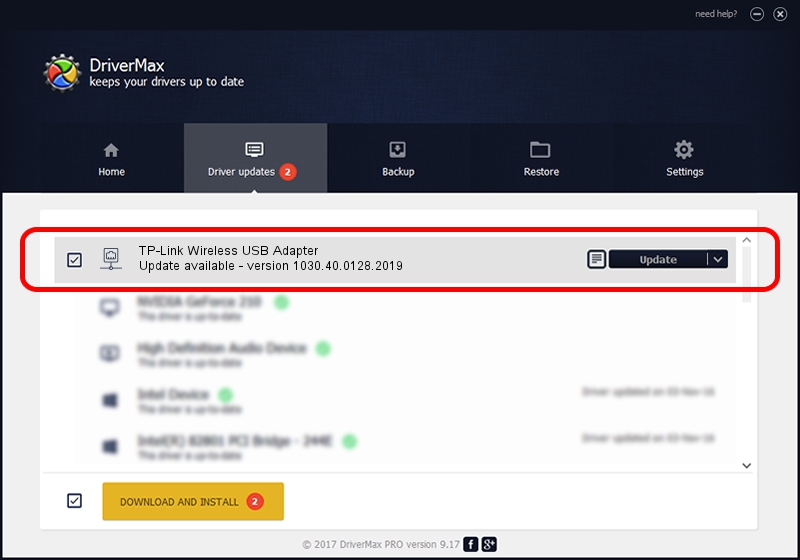Advertising seems to be blocked by your browser.
The ads help us provide this software and web site to you for free.
Please support our project by allowing our site to show ads.
Home /
Manufacturers /
ASUSTeK Computer Inc. /
TP-Link Wireless USB Adapter /
USB/VID_2357&PID_012E /
1030.40.0128.2019 Apr 08, 2021
Driver for ASUSTeK Computer Inc. TP-Link Wireless USB Adapter - downloading and installing it
TP-Link Wireless USB Adapter is a Network Adapters device. The Windows version of this driver was developed by ASUSTeK Computer Inc.. The hardware id of this driver is USB/VID_2357&PID_012E; this string has to match your hardware.
1. ASUSTeK Computer Inc. TP-Link Wireless USB Adapter driver - how to install it manually
- Download the setup file for ASUSTeK Computer Inc. TP-Link Wireless USB Adapter driver from the link below. This download link is for the driver version 1030.40.0128.2019 released on 2021-04-08.
- Start the driver setup file from a Windows account with administrative rights. If your User Access Control (UAC) is started then you will have to confirm the installation of the driver and run the setup with administrative rights.
- Go through the driver installation wizard, which should be quite easy to follow. The driver installation wizard will scan your PC for compatible devices and will install the driver.
- Restart your PC and enjoy the fresh driver, as you can see it was quite smple.
The file size of this driver is 4076790 bytes (3.89 MB)
Driver rating 4.5 stars out of 15955 votes.
This driver is fully compatible with the following versions of Windows:
- This driver works on Windows 7 64 bits
- This driver works on Windows 8 64 bits
- This driver works on Windows 8.1 64 bits
- This driver works on Windows 10 64 bits
- This driver works on Windows 11 64 bits
2. Installing the ASUSTeK Computer Inc. TP-Link Wireless USB Adapter driver using DriverMax: the easy way
The advantage of using DriverMax is that it will install the driver for you in the easiest possible way and it will keep each driver up to date. How can you install a driver using DriverMax? Let's take a look!
- Open DriverMax and click on the yellow button that says ~SCAN FOR DRIVER UPDATES NOW~. Wait for DriverMax to scan and analyze each driver on your computer.
- Take a look at the list of driver updates. Search the list until you find the ASUSTeK Computer Inc. TP-Link Wireless USB Adapter driver. Click on Update.
- That's all, the driver is now installed!

Aug 10 2024 11:24AM / Written by Daniel Statescu for DriverMax
follow @DanielStatescu