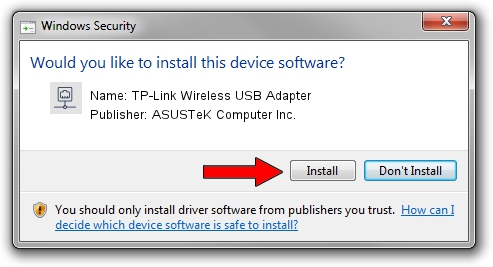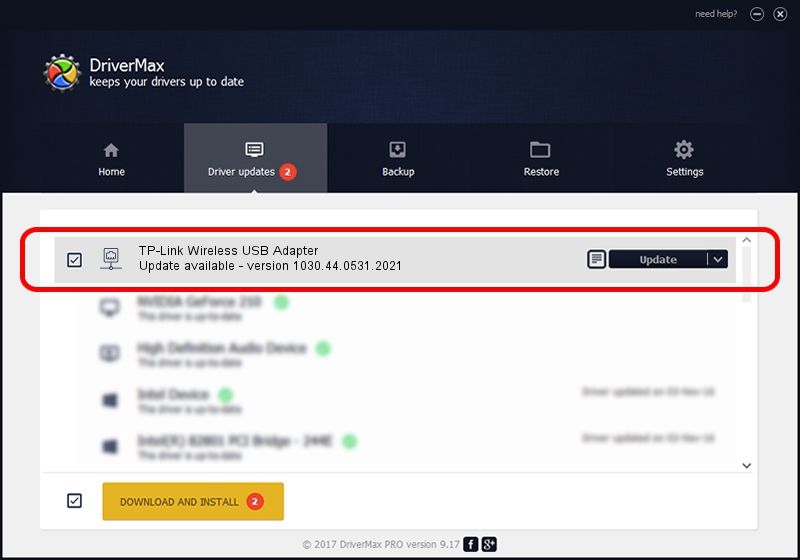Advertising seems to be blocked by your browser.
The ads help us provide this software and web site to you for free.
Please support our project by allowing our site to show ads.
Home /
Manufacturers /
ASUSTeK Computer Inc. /
TP-Link Wireless USB Adapter /
USB/VID_2357&PID_0120 /
1030.44.0531.2021 Sep 13, 2021
ASUSTeK Computer Inc. TP-Link Wireless USB Adapter - two ways of downloading and installing the driver
TP-Link Wireless USB Adapter is a Network Adapters device. The developer of this driver was ASUSTeK Computer Inc.. The hardware id of this driver is USB/VID_2357&PID_0120; this string has to match your hardware.
1. Install ASUSTeK Computer Inc. TP-Link Wireless USB Adapter driver manually
- Download the driver setup file for ASUSTeK Computer Inc. TP-Link Wireless USB Adapter driver from the location below. This is the download link for the driver version 1030.44.0531.2021 dated 2021-09-13.
- Start the driver installation file from a Windows account with administrative rights. If your User Access Control (UAC) is running then you will have to confirm the installation of the driver and run the setup with administrative rights.
- Go through the driver setup wizard, which should be quite easy to follow. The driver setup wizard will scan your PC for compatible devices and will install the driver.
- Restart your PC and enjoy the updated driver, as you can see it was quite smple.
File size of the driver: 5736037 bytes (5.47 MB)
This driver was installed by many users and received an average rating of 4.3 stars out of 50802 votes.
This driver will work for the following versions of Windows:
- This driver works on Windows 10 64 bits
- This driver works on Windows 11 64 bits
2. How to install ASUSTeK Computer Inc. TP-Link Wireless USB Adapter driver using DriverMax
The most important advantage of using DriverMax is that it will setup the driver for you in the easiest possible way and it will keep each driver up to date. How can you install a driver using DriverMax? Let's take a look!
- Start DriverMax and push on the yellow button named ~SCAN FOR DRIVER UPDATES NOW~. Wait for DriverMax to analyze each driver on your computer.
- Take a look at the list of driver updates. Search the list until you find the ASUSTeK Computer Inc. TP-Link Wireless USB Adapter driver. Click the Update button.
- That's it, you installed your first driver!

Aug 14 2024 1:14PM / Written by Daniel Statescu for DriverMax
follow @DanielStatescu