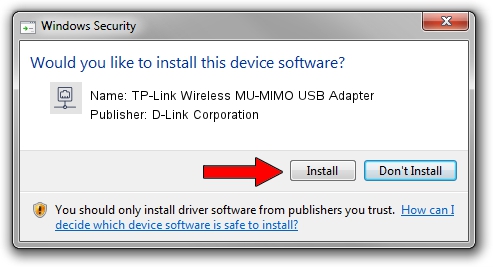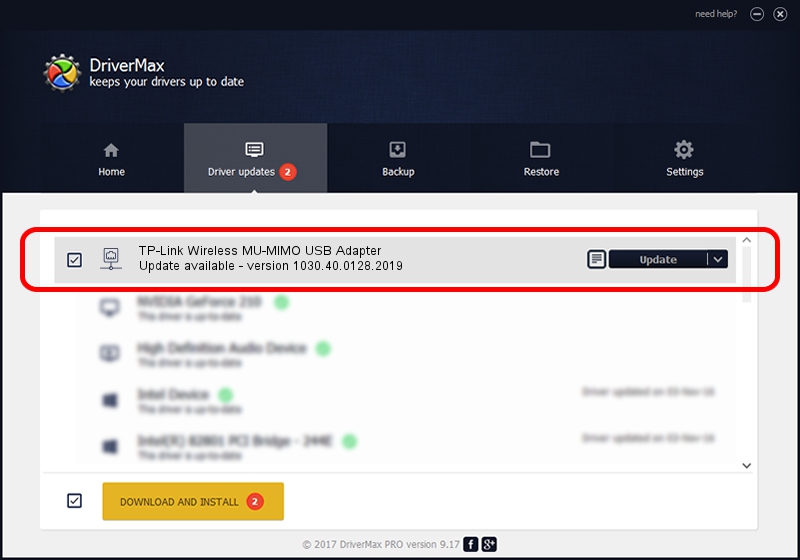Advertising seems to be blocked by your browser.
The ads help us provide this software and web site to you for free.
Please support our project by allowing our site to show ads.
Home /
Manufacturers /
D-Link Corporation /
TP-Link Wireless MU-MIMO USB Adapter /
USB/VID_2357&PID_0115 /
1030.40.0128.2019 Apr 30, 2020
Download and install D-Link Corporation TP-Link Wireless MU-MIMO USB Adapter driver
TP-Link Wireless MU-MIMO USB Adapter is a Network Adapters hardware device. This driver was developed by D-Link Corporation. USB/VID_2357&PID_0115 is the matching hardware id of this device.
1. Manually install D-Link Corporation TP-Link Wireless MU-MIMO USB Adapter driver
- You can download from the link below the driver setup file for the D-Link Corporation TP-Link Wireless MU-MIMO USB Adapter driver. The archive contains version 1030.40.0128.2019 dated 2020-04-30 of the driver.
- Start the driver installer file from a user account with administrative rights. If your User Access Control Service (UAC) is running please accept of the driver and run the setup with administrative rights.
- Follow the driver setup wizard, which will guide you; it should be pretty easy to follow. The driver setup wizard will scan your PC and will install the right driver.
- When the operation finishes restart your computer in order to use the updated driver. It is as simple as that to install a Windows driver!
Driver file size: 4082175 bytes (3.89 MB)
This driver received an average rating of 4.4 stars out of 17773 votes.
This driver is compatible with the following versions of Windows:
- This driver works on Windows 7 64 bits
- This driver works on Windows 8 64 bits
- This driver works on Windows 8.1 64 bits
- This driver works on Windows 10 64 bits
- This driver works on Windows 11 64 bits
2. Installing the D-Link Corporation TP-Link Wireless MU-MIMO USB Adapter driver using DriverMax: the easy way
The most important advantage of using DriverMax is that it will install the driver for you in just a few seconds and it will keep each driver up to date. How can you install a driver with DriverMax? Let's follow a few steps!
- Open DriverMax and press on the yellow button that says ~SCAN FOR DRIVER UPDATES NOW~. Wait for DriverMax to scan and analyze each driver on your PC.
- Take a look at the list of available driver updates. Scroll the list down until you find the D-Link Corporation TP-Link Wireless MU-MIMO USB Adapter driver. Click the Update button.
- Enjoy using the updated driver! :)

Aug 2 2024 11:18AM / Written by Andreea Kartman for DriverMax
follow @DeeaKartman