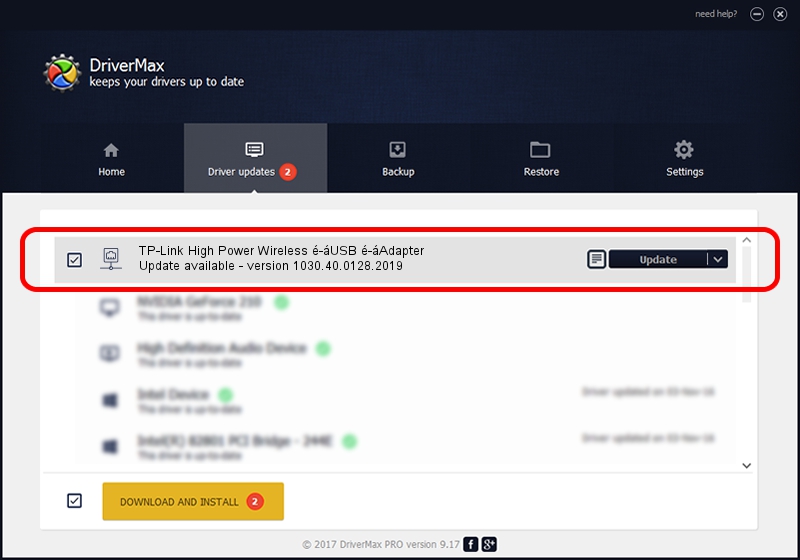Advertising seems to be blocked by your browser.
The ads help us provide this software and web site to you for free.
Please support our project by allowing our site to show ads.
Home /
Manufacturers /
ASUSTeK Computer Inc. /
TP-Link High Power Wireless é-áUSB é-áAdapter /
USB/VID_2357&PID_012B /
1030.40.0128.2019 Apr 08, 2021
ASUSTeK Computer Inc. TP-Link High Power Wireless é-áUSB é-áAdapter - two ways of downloading and installing the driver
TP-Link High Power Wireless é-áUSB é-áAdapter is a Network Adapters device. The Windows version of this driver was developed by ASUSTeK Computer Inc.. USB/VID_2357&PID_012B is the matching hardware id of this device.
1. ASUSTeK Computer Inc. TP-Link High Power Wireless é-áUSB é-áAdapter driver - how to install it manually
- You can download from the link below the driver installer file for the ASUSTeK Computer Inc. TP-Link High Power Wireless é-áUSB é-áAdapter driver. The archive contains version 1030.40.0128.2019 released on 2021-04-08 of the driver.
- Start the driver installer file from a user account with the highest privileges (rights). If your User Access Control Service (UAC) is enabled please accept of the driver and run the setup with administrative rights.
- Follow the driver installation wizard, which will guide you; it should be pretty easy to follow. The driver installation wizard will scan your PC and will install the right driver.
- When the operation finishes shutdown and restart your PC in order to use the updated driver. It is as simple as that to install a Windows driver!
Driver file size: 3623943 bytes (3.46 MB)
Driver rating 4.7 stars out of 67983 votes.
This driver was released for the following versions of Windows:
- This driver works on Windows 7 32 bits
- This driver works on Windows 8 32 bits
- This driver works on Windows 8.1 32 bits
- This driver works on Windows 10 32 bits
- This driver works on Windows 11 32 bits
2. Using DriverMax to install ASUSTeK Computer Inc. TP-Link High Power Wireless é-áUSB é-áAdapter driver
The advantage of using DriverMax is that it will setup the driver for you in the easiest possible way and it will keep each driver up to date, not just this one. How can you install a driver with DriverMax? Let's see!
- Open DriverMax and click on the yellow button named ~SCAN FOR DRIVER UPDATES NOW~. Wait for DriverMax to analyze each driver on your PC.
- Take a look at the list of detected driver updates. Scroll the list down until you find the ASUSTeK Computer Inc. TP-Link High Power Wireless é-áUSB é-áAdapter driver. Click on Update.
- That's all, the driver is now installed!

Sep 16 2024 8:45PM / Written by Andreea Kartman for DriverMax
follow @DeeaKartman