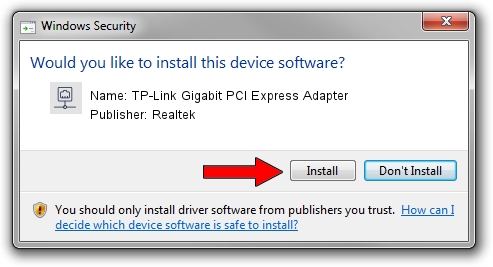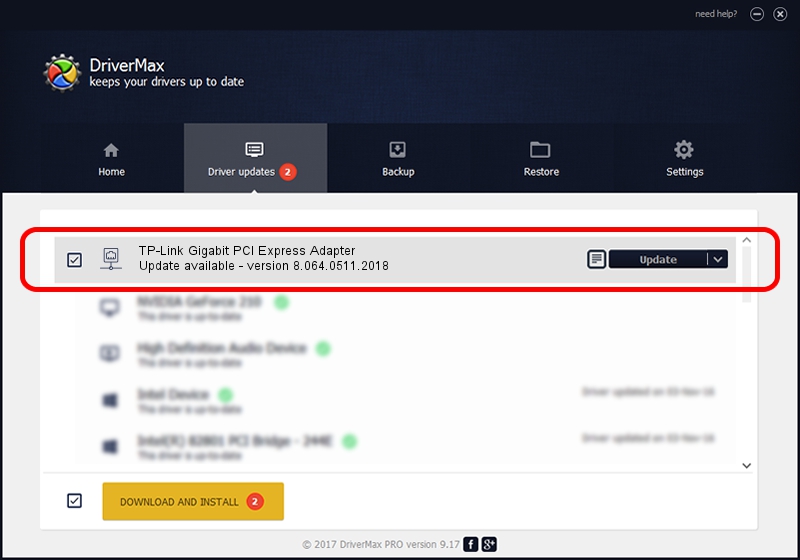Advertising seems to be blocked by your browser.
The ads help us provide this software and web site to you for free.
Please support our project by allowing our site to show ads.
Home /
Manufacturers /
Realtek /
TP-Link Gigabit PCI Express Adapter /
PCI/VEN_10EC&DEV_8168&SUBSYS_34687470&REV_06 /
8.064.0511.2018 May 11, 2018
Driver for Realtek TP-Link Gigabit PCI Express Adapter - downloading and installing it
TP-Link Gigabit PCI Express Adapter is a Network Adapters hardware device. The Windows version of this driver was developed by Realtek. In order to make sure you are downloading the exact right driver the hardware id is PCI/VEN_10EC&DEV_8168&SUBSYS_34687470&REV_06.
1. Manually install Realtek TP-Link Gigabit PCI Express Adapter driver
- You can download from the link below the driver setup file for the Realtek TP-Link Gigabit PCI Express Adapter driver. The archive contains version 8.064.0511.2018 released on 2018-05-11 of the driver.
- Run the driver installer file from a user account with administrative rights. If your UAC (User Access Control) is running please confirm the installation of the driver and run the setup with administrative rights.
- Go through the driver installation wizard, which will guide you; it should be pretty easy to follow. The driver installation wizard will analyze your PC and will install the right driver.
- When the operation finishes restart your computer in order to use the updated driver. It is as simple as that to install a Windows driver!
Size of this driver: 662586 bytes (647.06 KB)
This driver was installed by many users and received an average rating of 4.7 stars out of 6178 votes.
This driver was released for the following versions of Windows:
- This driver works on Windows 8 64 bits
- This driver works on Windows 8.1 64 bits
- This driver works on Windows 10 64 bits
- This driver works on Windows 11 64 bits
2. How to use DriverMax to install Realtek TP-Link Gigabit PCI Express Adapter driver
The advantage of using DriverMax is that it will install the driver for you in the easiest possible way and it will keep each driver up to date. How easy can you install a driver using DriverMax? Let's follow a few steps!
- Open DriverMax and click on the yellow button named ~SCAN FOR DRIVER UPDATES NOW~. Wait for DriverMax to scan and analyze each driver on your PC.
- Take a look at the list of available driver updates. Scroll the list down until you find the Realtek TP-Link Gigabit PCI Express Adapter driver. Click the Update button.
- Finished installing the driver!

Jun 17 2024 7:50AM / Written by Dan Armano for DriverMax
follow @danarm