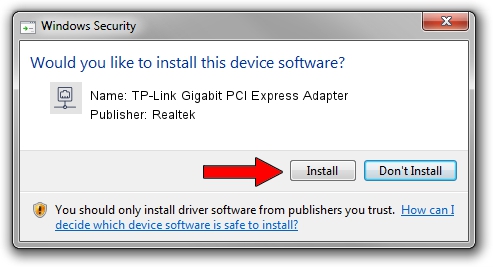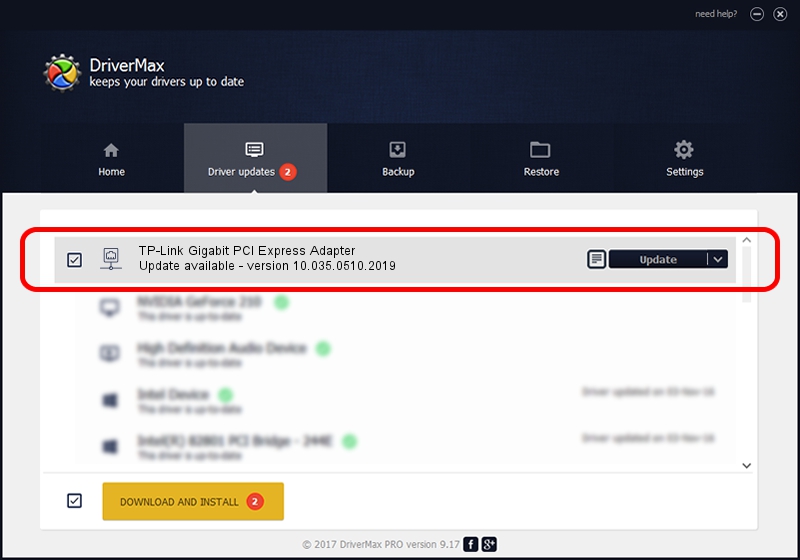Advertising seems to be blocked by your browser.
The ads help us provide this software and web site to you for free.
Please support our project by allowing our site to show ads.
Home /
Manufacturers /
Realtek /
TP-Link Gigabit PCI Express Adapter /
PCI/VEN_10EC&DEV_8168&SUBSYS_34687470&REV_06 /
10.035.0510.2019 May 10, 2019
Realtek TP-Link Gigabit PCI Express Adapter - two ways of downloading and installing the driver
TP-Link Gigabit PCI Express Adapter is a Network Adapters hardware device. The Windows version of this driver was developed by Realtek. The hardware id of this driver is PCI/VEN_10EC&DEV_8168&SUBSYS_34687470&REV_06; this string has to match your hardware.
1. Manually install Realtek TP-Link Gigabit PCI Express Adapter driver
- Download the driver setup file for Realtek TP-Link Gigabit PCI Express Adapter driver from the link below. This is the download link for the driver version 10.035.0510.2019 released on 2019-05-10.
- Start the driver installation file from a Windows account with the highest privileges (rights). If your User Access Control (UAC) is enabled then you will have to accept of the driver and run the setup with administrative rights.
- Follow the driver setup wizard, which should be pretty easy to follow. The driver setup wizard will scan your PC for compatible devices and will install the driver.
- Shutdown and restart your computer and enjoy the fresh driver, it is as simple as that.
Driver file size: 655875 bytes (640.50 KB)
Driver rating 4.6 stars out of 83395 votes.
This driver is fully compatible with the following versions of Windows:
- This driver works on Windows 10 64 bits
- This driver works on Windows 11 64 bits
2. Installing the Realtek TP-Link Gigabit PCI Express Adapter driver using DriverMax: the easy way
The advantage of using DriverMax is that it will install the driver for you in the easiest possible way and it will keep each driver up to date. How can you install a driver using DriverMax? Let's take a look!
- Start DriverMax and click on the yellow button named ~SCAN FOR DRIVER UPDATES NOW~. Wait for DriverMax to scan and analyze each driver on your computer.
- Take a look at the list of driver updates. Search the list until you locate the Realtek TP-Link Gigabit PCI Express Adapter driver. Click on Update.
- That's it, you installed your first driver!

Jul 9 2024 3:45AM / Written by Dan Armano for DriverMax
follow @danarm