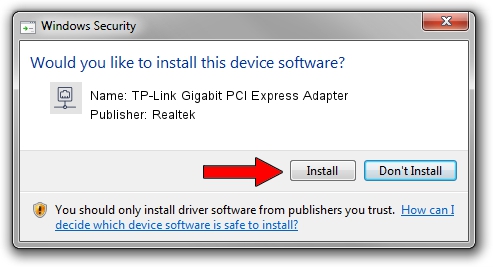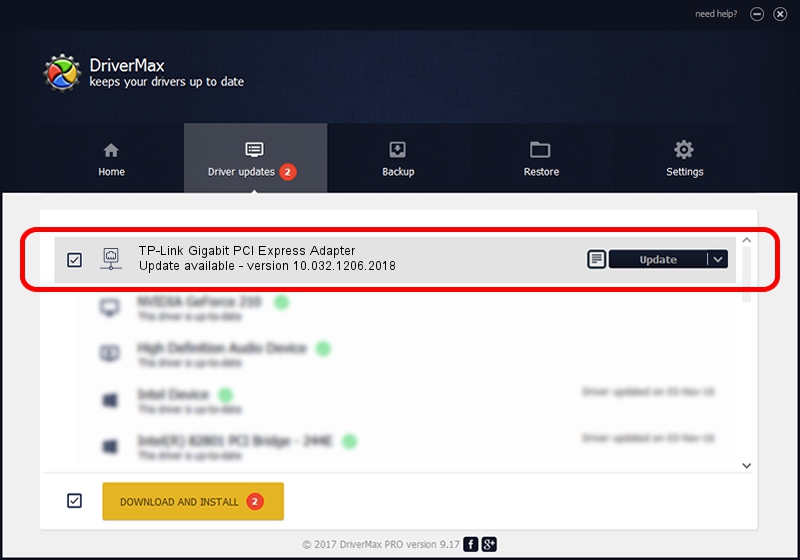Advertising seems to be blocked by your browser.
The ads help us provide this software and web site to you for free.
Please support our project by allowing our site to show ads.
Home /
Manufacturers /
Realtek /
TP-Link Gigabit PCI Express Adapter /
PCI/VEN_10EC&DEV_8168&SUBSYS_34687470&REV_06 /
10.032.1206.2018 Dec 06, 2018
Download and install Realtek TP-Link Gigabit PCI Express Adapter driver
TP-Link Gigabit PCI Express Adapter is a Network Adapters device. The Windows version of this driver was developed by Realtek. The hardware id of this driver is PCI/VEN_10EC&DEV_8168&SUBSYS_34687470&REV_06.
1. How to manually install Realtek TP-Link Gigabit PCI Express Adapter driver
- Download the driver setup file for Realtek TP-Link Gigabit PCI Express Adapter driver from the link below. This download link is for the driver version 10.032.1206.2018 dated 2018-12-06.
- Run the driver installation file from a Windows account with the highest privileges (rights). If your User Access Control Service (UAC) is enabled then you will have to confirm the installation of the driver and run the setup with administrative rights.
- Go through the driver setup wizard, which should be quite straightforward. The driver setup wizard will analyze your PC for compatible devices and will install the driver.
- Shutdown and restart your PC and enjoy the updated driver, as you can see it was quite smple.
The file size of this driver is 637578 bytes (622.63 KB)
This driver was installed by many users and received an average rating of 4.1 stars out of 40656 votes.
This driver is fully compatible with the following versions of Windows:
- This driver works on Windows 10 64 bits
- This driver works on Windows 11 64 bits
2. Using DriverMax to install Realtek TP-Link Gigabit PCI Express Adapter driver
The most important advantage of using DriverMax is that it will install the driver for you in the easiest possible way and it will keep each driver up to date. How easy can you install a driver using DriverMax? Let's follow a few steps!
- Start DriverMax and press on the yellow button named ~SCAN FOR DRIVER UPDATES NOW~. Wait for DriverMax to analyze each driver on your computer.
- Take a look at the list of available driver updates. Search the list until you locate the Realtek TP-Link Gigabit PCI Express Adapter driver. Click the Update button.
- Finished installing the driver!

Jun 30 2024 4:26PM / Written by Andreea Kartman for DriverMax
follow @DeeaKartman