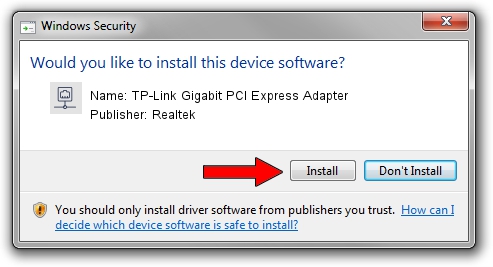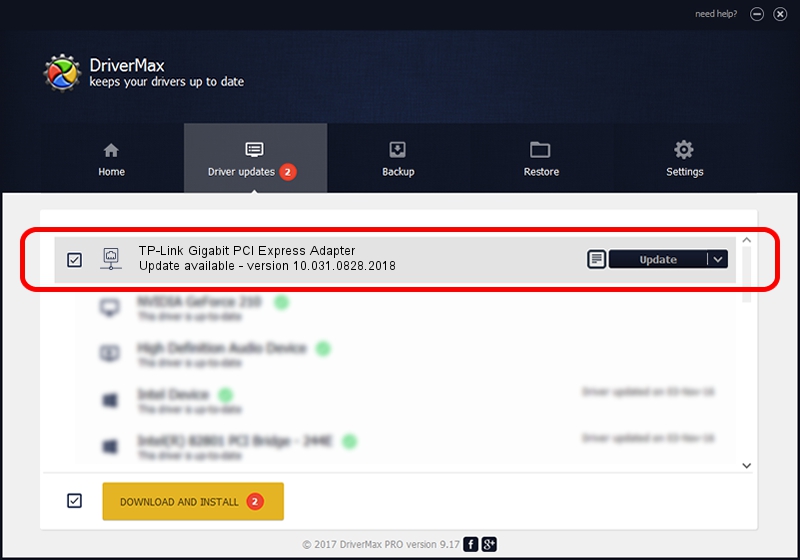Advertising seems to be blocked by your browser.
The ads help us provide this software and web site to you for free.
Please support our project by allowing our site to show ads.
Home /
Manufacturers /
Realtek /
TP-Link Gigabit PCI Express Adapter /
PCI/VEN_10EC&DEV_8168&SUBSYS_34687470&REV_06 /
10.031.0828.2018 Aug 28, 2018
Realtek TP-Link Gigabit PCI Express Adapter - two ways of downloading and installing the driver
TP-Link Gigabit PCI Express Adapter is a Network Adapters device. The Windows version of this driver was developed by Realtek. The hardware id of this driver is PCI/VEN_10EC&DEV_8168&SUBSYS_34687470&REV_06.
1. How to manually install Realtek TP-Link Gigabit PCI Express Adapter driver
- Download the driver setup file for Realtek TP-Link Gigabit PCI Express Adapter driver from the link below. This download link is for the driver version 10.031.0828.2018 released on 2018-08-28.
- Run the driver setup file from a Windows account with administrative rights. If your User Access Control Service (UAC) is running then you will have to accept of the driver and run the setup with administrative rights.
- Go through the driver installation wizard, which should be pretty straightforward. The driver installation wizard will analyze your PC for compatible devices and will install the driver.
- Restart your computer and enjoy the fresh driver, as you can see it was quite smple.
The file size of this driver is 620424 bytes (605.88 KB)
Driver rating 4.8 stars out of 7755 votes.
This driver was released for the following versions of Windows:
- This driver works on Windows 10 64 bits
- This driver works on Windows 11 64 bits
2. Using DriverMax to install Realtek TP-Link Gigabit PCI Express Adapter driver
The most important advantage of using DriverMax is that it will setup the driver for you in the easiest possible way and it will keep each driver up to date. How can you install a driver with DriverMax? Let's take a look!
- Start DriverMax and press on the yellow button that says ~SCAN FOR DRIVER UPDATES NOW~. Wait for DriverMax to scan and analyze each driver on your computer.
- Take a look at the list of available driver updates. Scroll the list down until you find the Realtek TP-Link Gigabit PCI Express Adapter driver. Click on Update.
- Enjoy using the updated driver! :)

Jun 22 2024 3:01PM / Written by Dan Armano for DriverMax
follow @danarm