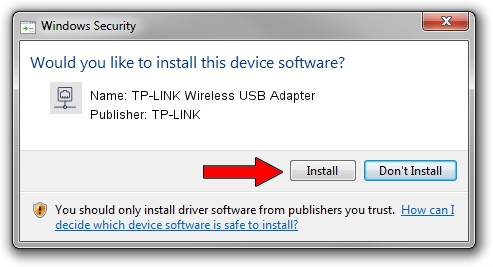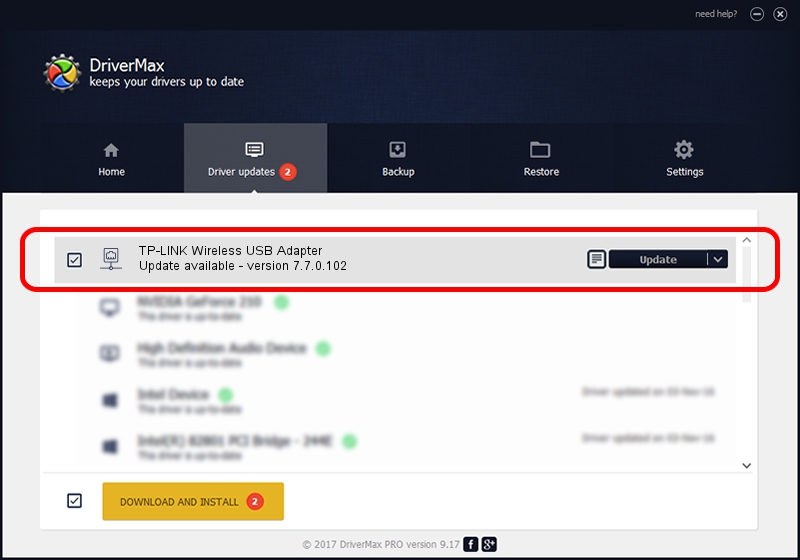Advertising seems to be blocked by your browser.
The ads help us provide this software and web site to you for free.
Please support our project by allowing our site to show ads.
Home /
Manufacturers /
TP-LINK /
TP-LINK Wireless USB Adapter /
USB/VID_0CF3&PID_7015 /
7.7.0.102 Jul 28, 2011
Download and install TP-LINK TP-LINK Wireless USB Adapter driver
TP-LINK Wireless USB Adapter is a Network Adapters hardware device. This Windows driver was developed by TP-LINK. The hardware id of this driver is USB/VID_0CF3&PID_7015.
1. Install TP-LINK TP-LINK Wireless USB Adapter driver manually
- Download the driver setup file for TP-LINK TP-LINK Wireless USB Adapter driver from the link below. This download link is for the driver version 7.7.0.102 dated 2011-07-28.
- Start the driver installation file from a Windows account with the highest privileges (rights). If your User Access Control Service (UAC) is started then you will have to accept of the driver and run the setup with administrative rights.
- Go through the driver installation wizard, which should be pretty easy to follow. The driver installation wizard will analyze your PC for compatible devices and will install the driver.
- Shutdown and restart your PC and enjoy the fresh driver, it is as simple as that.
Driver rating 3.9 stars out of 40529 votes.
2. Using DriverMax to install TP-LINK TP-LINK Wireless USB Adapter driver
The advantage of using DriverMax is that it will setup the driver for you in just a few seconds and it will keep each driver up to date. How can you install a driver using DriverMax? Let's follow a few steps!
- Open DriverMax and press on the yellow button named ~SCAN FOR DRIVER UPDATES NOW~. Wait for DriverMax to analyze each driver on your computer.
- Take a look at the list of driver updates. Search the list until you locate the TP-LINK TP-LINK Wireless USB Adapter driver. Click the Update button.
- That's all, the driver is now installed!

Aug 1 2016 3:56PM / Written by Andreea Kartman for DriverMax
follow @DeeaKartman